NOTE: Before you upgrade, read the Release Notes for the updates in the version.
Prerequisites
- Ensure that the Mongo DB is up and running.
- If Mongo HA is enabled, ensure that the Mongo DB is in primary or secondary state on all nodes. If the Mongo HA node is in unrecoverable state, perform the procedure mentioned in Resync Member of Replica Set.
- Cleanup the logs that are not required, using the following script. You can create a cron job to schedule this in your Infoworks environment.
- If Infoworks is configured with SSL-enabled LDAP Auth, ensure to add the LDAP server certificate to the Java Keystore on the edge node before performing the upgrade.
Upgrade Procedures
The upgrade logs will be available in <path_to_Infoworks_home>/platform/iw-installer-metadata/logs/upgrade.log.
CentOS/RHEL6
NOTE: Before starting the upgrade, ensure that MongoDB is running and no Infoworks jobs are running.
To upgrade the Infoworks DF version, execute the following commands on the edge node:
- Run the following command:
source $IW_HOME/bin/env.sh - Navigate to the scripts directory using the following command:
cd $IW_HOME/scripts; where, $IW_HOME is the directory where the Infoworks DF is installed. If scripts folder is not available (2.4.x, 2.5.x, 2.6.x base versions), create scripts folder in $IW_HOME. - Download the update script using the following command:
wget <link-to-download>; reach out to your Infoworks support representative to get the link to download and replace with the link. - Upgrade the Infoworks DF version using the following commands:
./update.sh -v <version-number>
NOTE: For machines without certificate setup, --certificate-check parameter can be entered as false as described in the following syntax: ./update.sh -v <version_number> --certificate-check=<true/false>. The default value is true. If you set it to false, this performs insecure request calls. This is not a recommended setup.
To exclude a particular service, use the following command: --exclude-services cube-engine . For example, to exclude Cube engine, use ./upgrade.sh -v <version_number> --exclude-services cube-engine
If the base version is below version 2.7.2, the upgrade procedure upgrades Metadata DB (Mongo) from 3.6 to 4.0 version. The upgrade of metadata DB includes the following:
- updates the metadata DB binaries
- sets up feature compatibility version
CentOS/RHEL7
NOTE: Before starting the upgrade, ensure that MongoDB is running and no Infoworks jobs are running.
To upgrade the Infoworks DF version, execute the following commands on the edge node:
- Run the following command:
source $IW_HOME/bin/env.sh - Navigate to the scripts directory using the following command:
cd $IW_HOME/scripts; where, $IW_HOME is the directory where the Infoworks DF is installed. If scripts folder is not available (2.4.x, 2.5.x, 2.6.x base versions), create scripts folder in $IW_HOME. - Download the update script using the following command:
wget <link-to-download>; reach out to your Infoworks support representative to get the link to download and replace with the link. - Upgrade the Infoworks DF version using the following commands:
./update.sh -v <version-number>-rhel7
NOTE: For machines without certificate setup, --certificate-check parameter can be entered as false as described in the following syntax: ./update.sh -v <version_number> --certificate-check=<true/false>. The default value is true. If you set it to false, this performs insecure request calls. This is not a recommended setup.
To exclude a particular service, use the following command: --exclude-services cube-engine . For example, to exclude Cube engine, use ./upgrade.sh -v <version_number> --exclude-services cube-engine
If the base version is below version 2.7.2, the upgrade procedure upgrades Metadata DB (Mongo) from 3.6 to 4.0 version. The upgrade of metadata DB includes the following:
- updates the metadata DB binaries
- sets up feature compatibility version
AZURE
NOTE: Before starting the upgrade, ensure that MongoDB is running and no Infoworks jobs are running.
To upgrade the Infoworks DF version, execute the following commands on the edge node:
- Run the following command:
source $IW_HOME/bin/env.sh - Navigate to the scripts directory using the following command:
cd $IW_HOME/scripts; where, $IW_HOME is the directory where the Infoworks DF is installed. If scripts folder is not available (2.4.x, 2.5.x, 2.6.x base versions), create scripts folder in $IW_HOME. - Download the update script using the following command:
wget <link-to-download>; reach out to your Infoworks support representative to get the link to download and replace with the link. - Upgrade the Infoworks DF version using the following commands:
./update.sh -v <version-number>-azure
NOTE: For machines without certificate setup, --certificate-check parameter can be entered as false as described in the following syntax: ./update.sh -v <version_number> --certificate-check=<true/false>. The default value is true. If you set it to false, this performs insecure request calls. This is not a recommended setup.
To exclude a particular service, use the following command: --exclude-services cube-engine . For example, to exclude Cube engine, use ./upgrade.sh -v <version_number> --exclude-services cube-engine
NOTE: If you are upgrading from Infoworks DataFoundry versions 2.8 or 2.9 to Infoworks DataFoundry version 3.1, then run the following commands:
- source /bin/env.sh
- cd $IW_HOME/scripts
- wget https://infoworks-setup.s3.amazonaws.com/3.1/conf_migrate_azure_310.sh
- chmod +x conf_migrate_azure_310.sh
- ./conf_migrate_azure_310.sh
If the base version is below version 2.7.2, the upgrade procedure upgrades Metadata DB (Mongo) from 3.6 to 4.0 version. The upgrade of metadata DB includes the following:
- updates the metadata DB binaries
- sets up feature compatibility version
GCP
NOTE: Before starting the upgrade, ensure that MongoDB is running and no Infoworks jobs are running.
To upgrade the Infoworks DF version, execute the following commands on the edge node:
- Run the following command:
source $IW_HOME/bin/env.sh - Download the update script using the following command:
wget <link-to-download>; reach out to your Infoworks support representative to get the link to download and replace with the link. - Upgrade the Infoworks DF version using the following commands:
./update.sh <version-number>-gcp
NOTE: For machines without certificate setup, --certificate-check parameter can be entered as false as described in the following syntax: ./update.sh -v <version_number> --certificate-check=<true/false>. The default value is true. If you set it to false, this performs insecure request calls. This is not a recommended setup.
To exclude a particular service, use the following command: --exclude-services cube-engine . For example, to exclude Cube engine, use ./upgrade.sh -v <version_number> --exclude-services cube-engine
If the user wants to upgrade to Infoworks DataFoundry version 3.1.0 from any of the lower versions, run the following commands:
wget https://infoworks-setup.s3.amazonaws.com/upgrade_gcp_310.shchmod +x upgrade_gcp_310.sh./upgrade_gcp_310.sh
If the base version is below version 2.7.2, the upgrade procedure upgrades Metadata DB (Mongo) from 3.6 to 4.0 version. The upgrade of metadata DB includes the following:
- updates the metadata DB binaries
- sets up feature compatibility version
EMR
NOTE: Before starting the upgrade, ensure that MongoDB is running and no Infoworks jobs are running.
To upgrade the Infoworks DF version, execute the following commands on the edge node:
- Run the following command:
source $IW_HOME/bin/env.sh - Navigate to the scripts directory using the following command:
cd $IW_HOME/scripts; where, $IW_HOME is the directory where the Infoworks DF is installed. If scripts folder is not available (2.4.x, 2.5.x, 2.6.x base versions), create scripts folder in $IW_HOME. - Download the update script using the following command:
wget <link-to-download>; reach out to your Infoworks support representative to get the link to download and replace with the link. - Upgrade the Infoworks DF version using the following commands:
./update.sh -v <version-number>-emr
NOTE: For machines without certificate setup, --certificate-check parameter can be entered as false as described in the following syntax: ./update.sh -v <version_number> --certificate-check=<true/false>. The default value is true. If you set it to false, this performs insecure request calls. This is not a recommended setup.
To exclude a particular service, use the following command: --exclude-services cube-engine . For example, to exclude Cube engine, use ./upgrade.sh -v <version_number> --exclude-services cube-engine
If the base version is below version 2.7.2, the upgrade procedure upgrades Metadata DB (Mongo) from 3.6 to 4.0 version. The upgrade of metadata DB includes the following:
- updates the metadata DB binaries
- sets up feature compatibility version
Upgrade Considerations
- If metadata backup is not successful, the upgrade will be discontinued.
- If jobs are run during upgrade, the upgrade will be discontinued.
- If any step fails during upgrade, the Infoworks upgrade process will automatically rollback to the base version, without any inconsistency.
- The HDFS temp directory cache will be cleared after the upgrade.
NOTE: Rollback is automatically handled during the upgrade process.
Silent Upgrade Procedure
To perform the upgradation offline, follow these steps on the edge node:
Step 1: Run the following command: source $IW_HOME/bin/env.sh
Step 2: Get the installer tar ball locally.
Step 3: Extract the installer by running the following command:tar -xf deploy_<version_number>.tar.gz
Step 4: Place it in the IW_HOME/scripts folder: IW_HOME/scripts/iw-installer
Step 5: Get the Infoworks DataFoundry tar ball.
Step 6: Place it in the required location using the following commands:
mkdir IW_HOME/temp/downloads
cp infoworks-x.tar.gz IW_HOME/temp/downloads
Step 7: In IW_HOME/bin/auto-update-flags file set auto_mongo_upgrade_download="n".
Step 8: Contact support to download the Mongo binary file (mongodb-4.0.9.tar.gz).
Step 9: Place the file in the following folder: ${IW_HOME}/temp/mongo-upgrade-4.0/mongodb-4.0.9.tar.gz
Step 10: Navigate to installer directory using the following command: cd IW_HOME/scripts/iw-installer
Step 11: Upgrade the Infoworks DF version using the following commands: ./update.sh -v <version-number>
Post Upgrade
After upgrading the Infoworks services, perform the following post-upgrade tasks:
- Verify if all the Infoworks services are running
- Obtain the Infoworks license key from Infoworks support (for upgrade from versions below 2.5.0)
Verifying Infoworks Services
Perform the following:
- Trigger a simple Ingestion, Data Transformation and Workflow job.
- Verify that the jobs are running correctly.
Obtaining Infoworks License Key
An admin can perform the following License Management operations from the Infoworks DF:
- Add license keys
- Update license keys
- View features added to the product
Adding License Key
To add a new license key follow the below steps:
- Login to the Infoworks DF.
- Navigate to Admin > License Manager. The Infoworks License page is displayed which includes the following sections:
Summary: Summary of the Infoworks License
- License Violation: The list of license compliance anomalies. For details see the License Violations section below.
- Installation Id: Unique installation ID for each server
- License Type: Type of license like dl_basic, dl_enterprise, etc.
- License Starts: Timestamp when the license was activated.
- License Ends: Timestamp when the license expires.
Features - Details of features added to the product
- License Feature: list of features.
- Value: value assigned to each feature. The features that are activated using the license key are displayed as Yes.
Install Your New Infoworks License: text box to paste the license key.
- Copy the Installation ID and mail it to Infoworks. The license key will be sent to you via mail.
- Copy the license key and paste in the Install Your New Infoworks License text box.
- Click Install New License. The license will be installed.
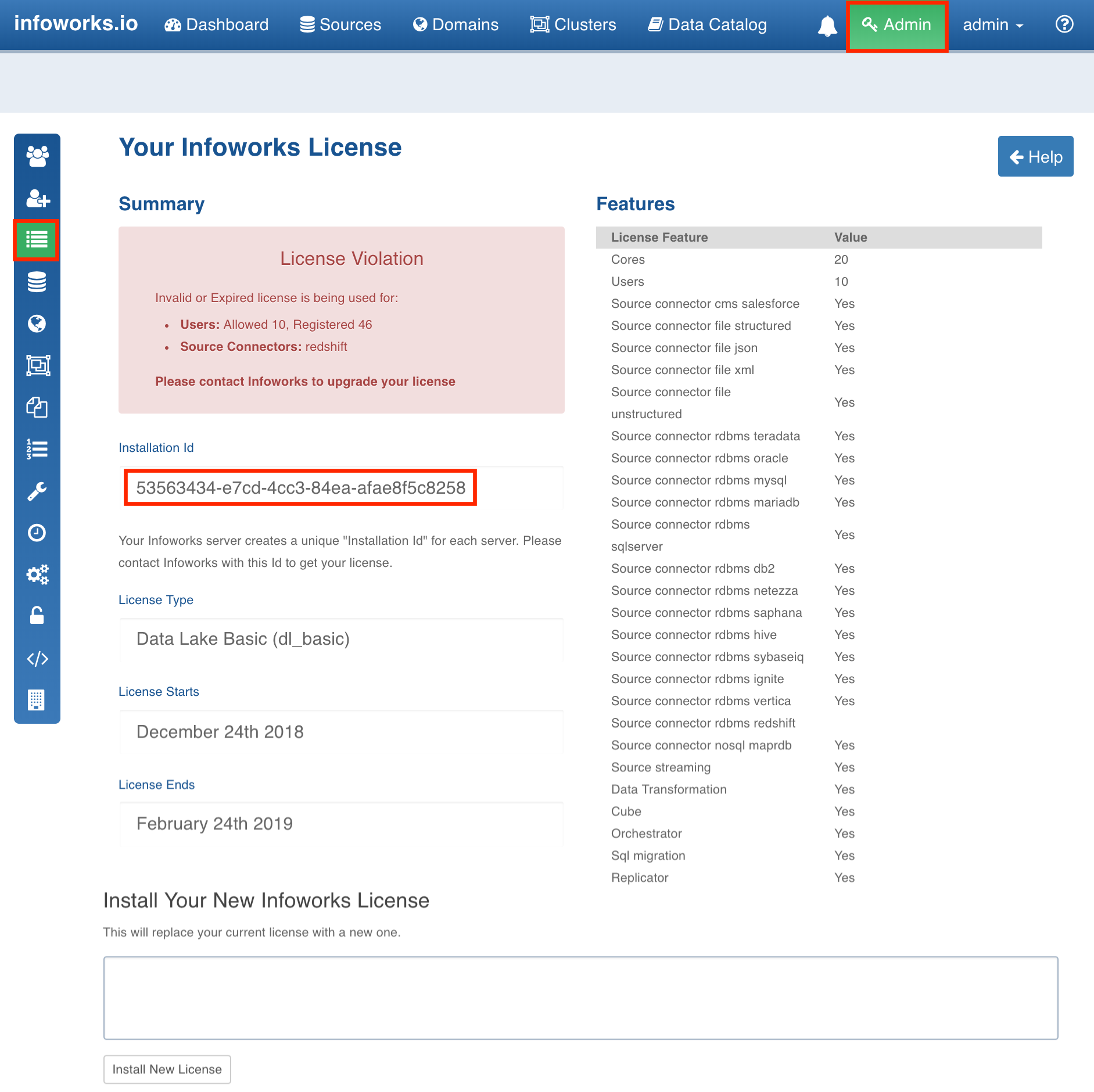
To update the license key, follow the same procedure. Adding a new license key will replace the existing license.
License Violations
Following is the list of license violations:
- Server not having a license.
- License being expired or not started.
- Registered users not being licensed.
- Usage of unlicensed source types.
- Usage of unlicensed feature (Data Transformation, Cube, etc).
License Warning Messages
The license compliance anomalies are displayed in the License Management page and warnings are displayed in the respective source, pipeline, workflow and cube pages.
- All the license violations are displayed in the License Management page.
- When you use an unlicensed source type, a warning is displayed for the particular Source Type in the Manage Source page.
- When you edit a pipeline without the required license, a warning is displayed in the pipeline editor page.
- When you edit a workflow without the required license, a warning is displayed in the workflow editor page.
- When you edit a cube without the required license, a warning is displayed in the cube editor page.
Post-upgrade Procedure
Modifications must be made in the $IW_HOME/conf/conf.properties file. The properties must be modified when upgrading Infoworks DataFoundry from previous versions to 3.1 version.
NOTE: New installations of Infoworks DataFoundry 2.8.0 works automatically, without the modifications.
Environment: HDP 2.x
Step 1
- Navigate to the $IW_HOME/conf/conf.properties file.
- Remove $IW_HOME//lib/parquet-support/* from the iw_jobs_classpath key value.
- Ensure that the additional : at the end of the value is removed.
Step 2
- Navigate to the $IW_HOME/conf/conf.properties file.
- If the base version is below 2.8, replace the Hive client libraries (like /usr/hdp/current/hive-client/lib/…) in the iw_jobs_classpath key value with /usr/hdp/current/hive-client/lib/*.
- Ensure that the additional : at the end of the value is removed.
Environments: HDP 2.x, GCP, EMR
Step 3
- Navigate to the $IW_HOME/conf/conf.properties file.
- Remove $IW_HOME/lib/shared/* from the df_batch_classpath key value.
- Ensure that the additional : at the end of the value is removed.
Step 4
- Navigate to the $IW_HOME/conf/conf.properties file.
- Remove $IW_HOME/lib/shared/* from the df_tomcat_classpath key value.
- Ensure that the additional : at the end of the value is removed.
- Stop and start the transformation service using the following commands:
source $IW_HOME/bin/env.sh; $IW_HOME/bin/stop.sh df; $IW_HOME/bin/start.sh df
Custom Jar Files
From Infoworks DataFoundry version 2.7.1, during an upgrade the $IW_HOME/lib/extras directory and the subdirectories are preserved to place the custom jars. Users having custom jars must manually place them in these folders.
The custom jar files or libraries related to ingestion, data transformation, cubes, export, Hive crawls, streaming, and cloud must be placed in the following folders respectively:
- Ingestion and Cube:
$IW_HOME/lib/extras/ingestion - Data Transformation:
$IWHOME/lib/extras/dt - Export:
$IW_HOME/lib/extras/export - Hive Crawl:
$IW_HOME/lib/extras/hive-crawl - Streaming:
$IW_HOME/lib/extras/streaming - Cloud:
$IW_HOME/lib/extras/cloud
It is ensured that these folders are preserved during the Infoworks upgrade process. Any jar files placed outside these folders are deleted during the upgrade process.
Following are the folders to classpath key mapping:
- iw_jobs_classpath: $IW_HOME/lib/extras/ingestion
- df_batch_classpath, df_tomcat classpath: $IW_HOME/lib/extras/dt
- iw_export_classpath: $IW_HOME/lib/extras/export
- iw_hive_schema_crawl_classpath: $IW_HOME/lib/extras/hive-crawl
- spark_streaming_job_classpath: $IW_HOME/lib/extras/streaming
- iw_ecb_client_classpath: $IW_HOME/lib/extras/cloud
Post Infoworks DataFoundry 2.7.1 migration, these folders are placed at the beginning of their respective classpath keys.
Ensure to place all the custom jars in the respective folders. After Infoworks DataFoundry 2.7.1 upgrade, you must manually place all the custom jars added in different folders (in older versions) to the above mentioned folders, to ensure compatibility.