Prerequisites
- Ensure a VNet is available.
- Create an ADL Storage Gen1.
Creating ADLS Gen1
Following are the steps to create ADLS Gen1:
- Login to Azure Portal.
- Click Create a resource > Storage > Data Lake Storage Gen1.
- In the New Data Lake Storage Gen1 blade, provide the values as required:
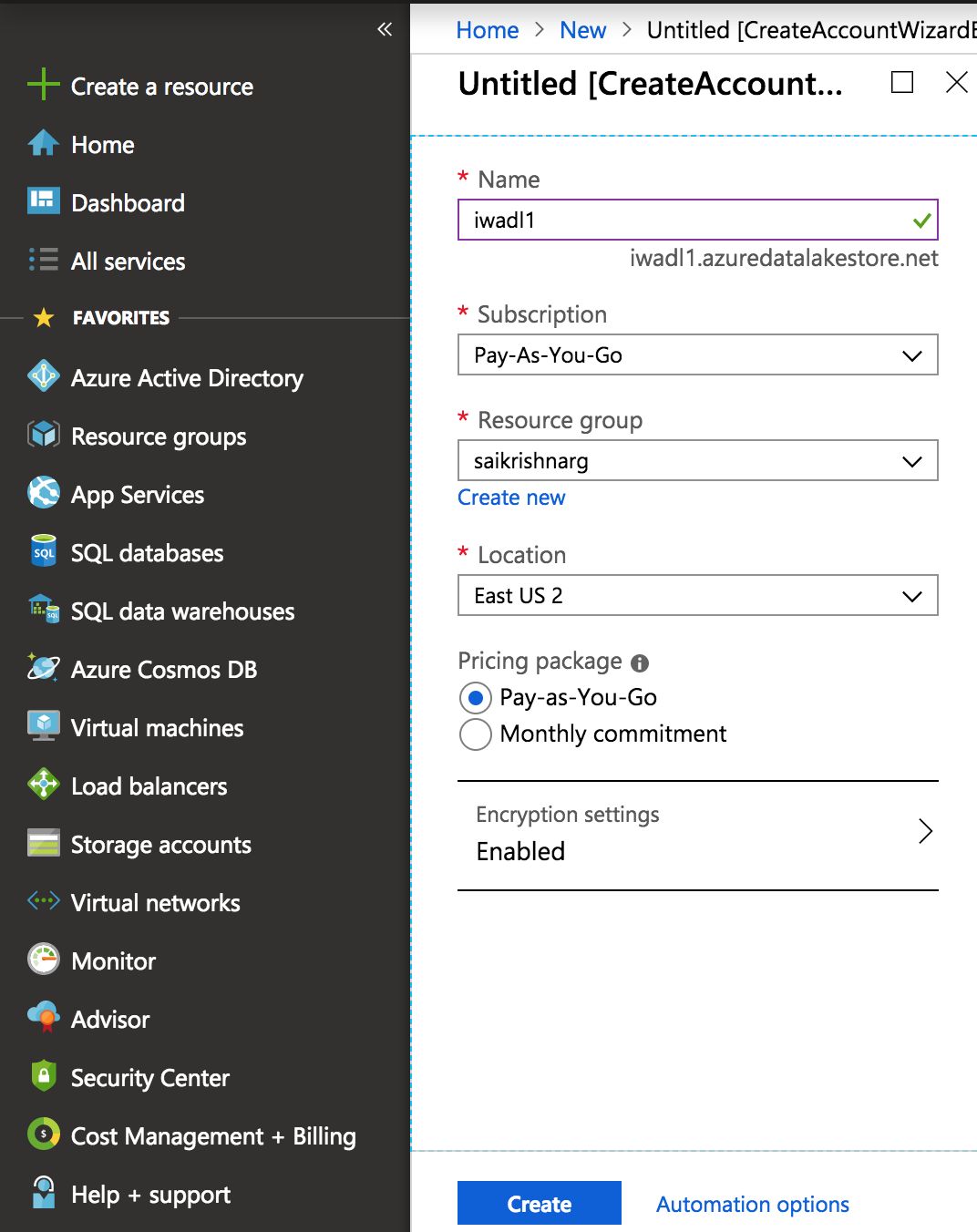
Creating folder in Data Lake Storage Gen1 Account
Following are the steps to create folders under Data Lake Storage Gen1 account to manage and store data:
- Click All services > Storage > Data Lake Storage Gen1 from the left pane.
- Open the Data Lake Storage Gen1 account that you created and click Data Explorer.
- Click New Folder and enter the folder name as clusters. Click OK.
NOTE: The cluster path will be created with this folder as the parent directory.
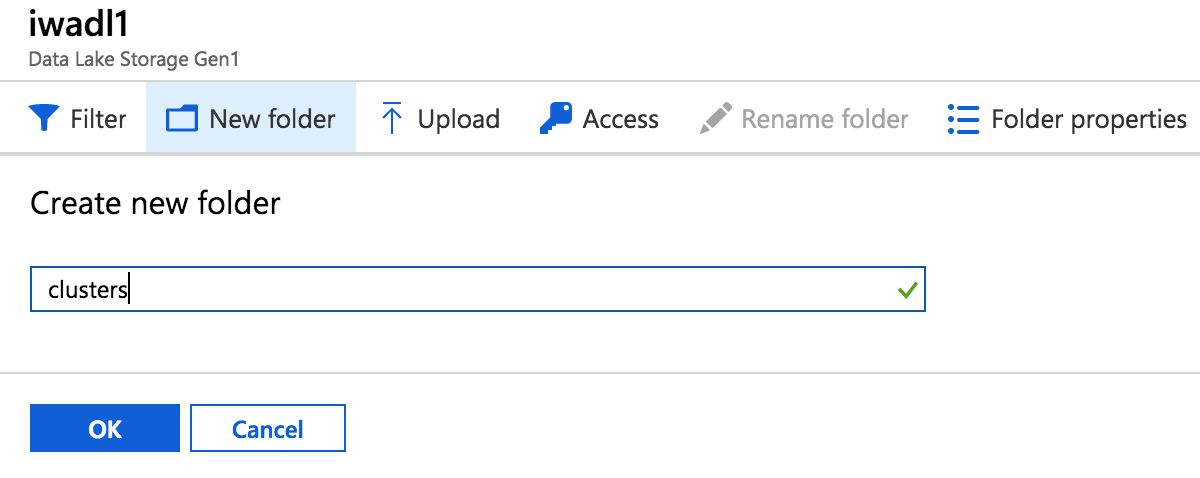
HDInsight HBase Cluster Installation
Create an HDInsight HBase Cluster version 3.6. Note the following when creating the cluster:
- Cluster Name
- Cluster Ambari Login User Name
- Cluster Ambari Login Password
Following are the steps to setup the HBase Clusters:
- Click Create a resource > Analytics > HDInsight.
- Choose Custom.
Basics
- Enter the following details:
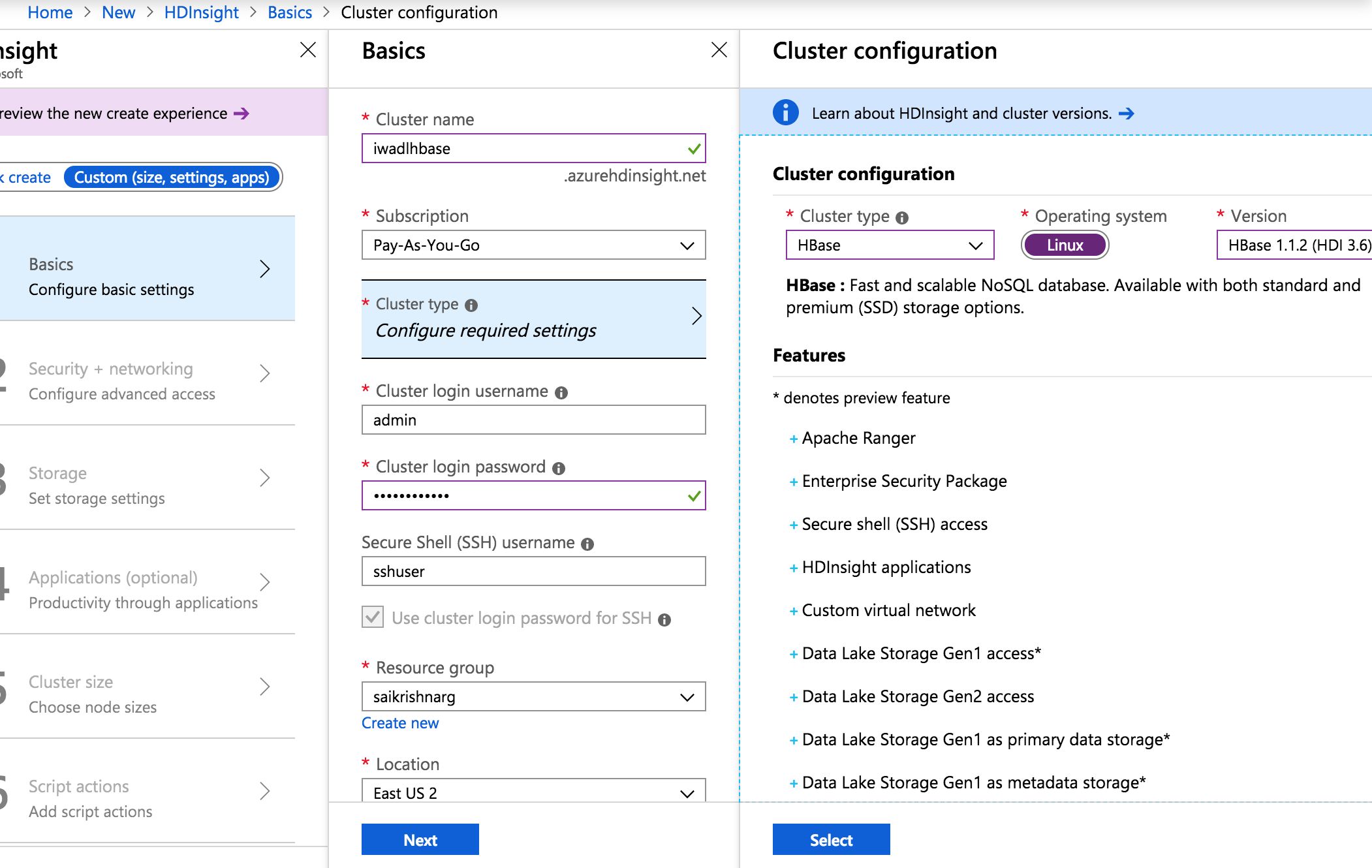
- Click Select and click Next.
Security and Networking
- Enter the following details:
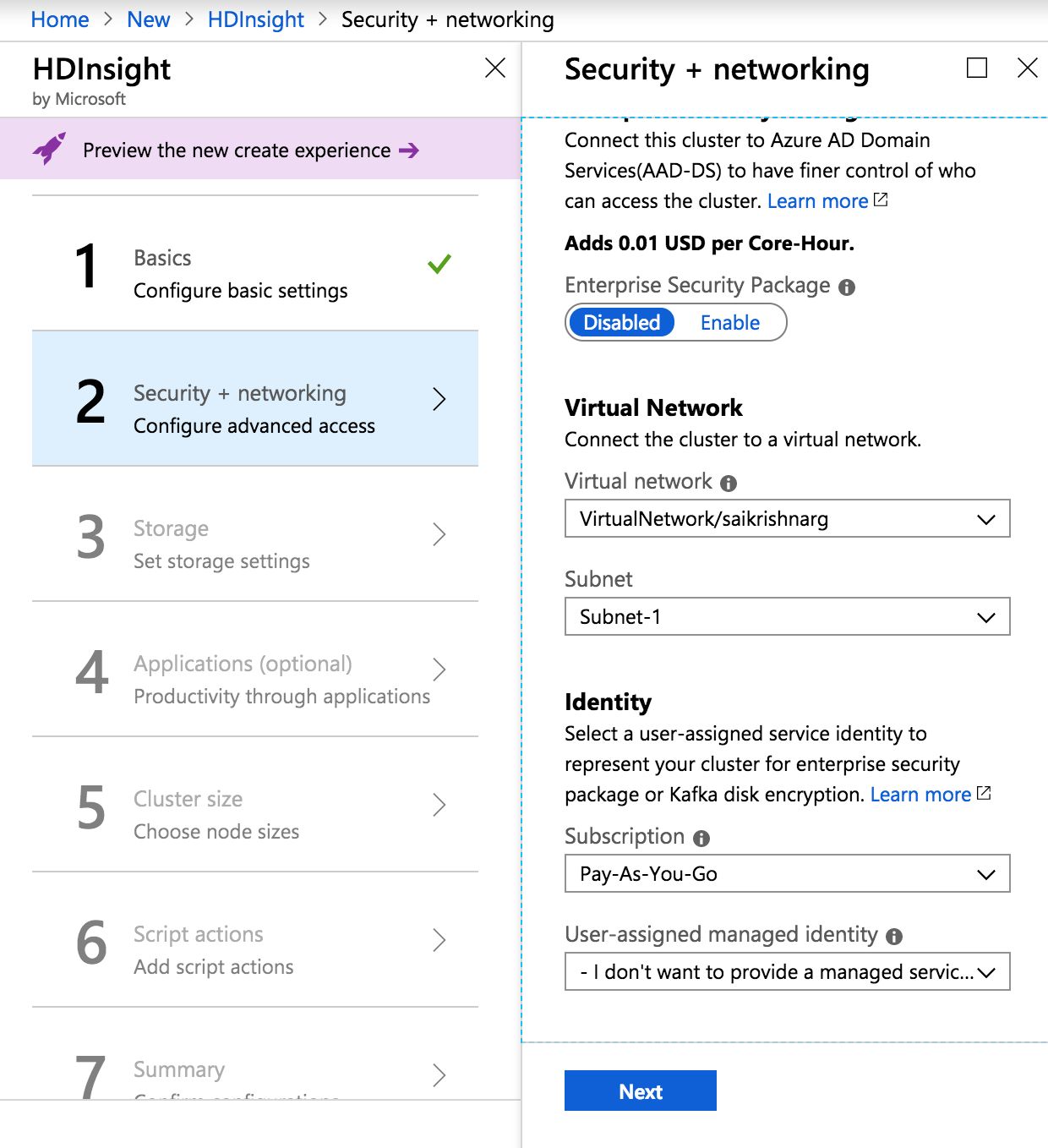
- Click Next.
Storage
- Enter the required details.
- To create a service principal, click Create New, enter the details and click Create.
NOTE: You can also use an existing service principal to configure the storage account.
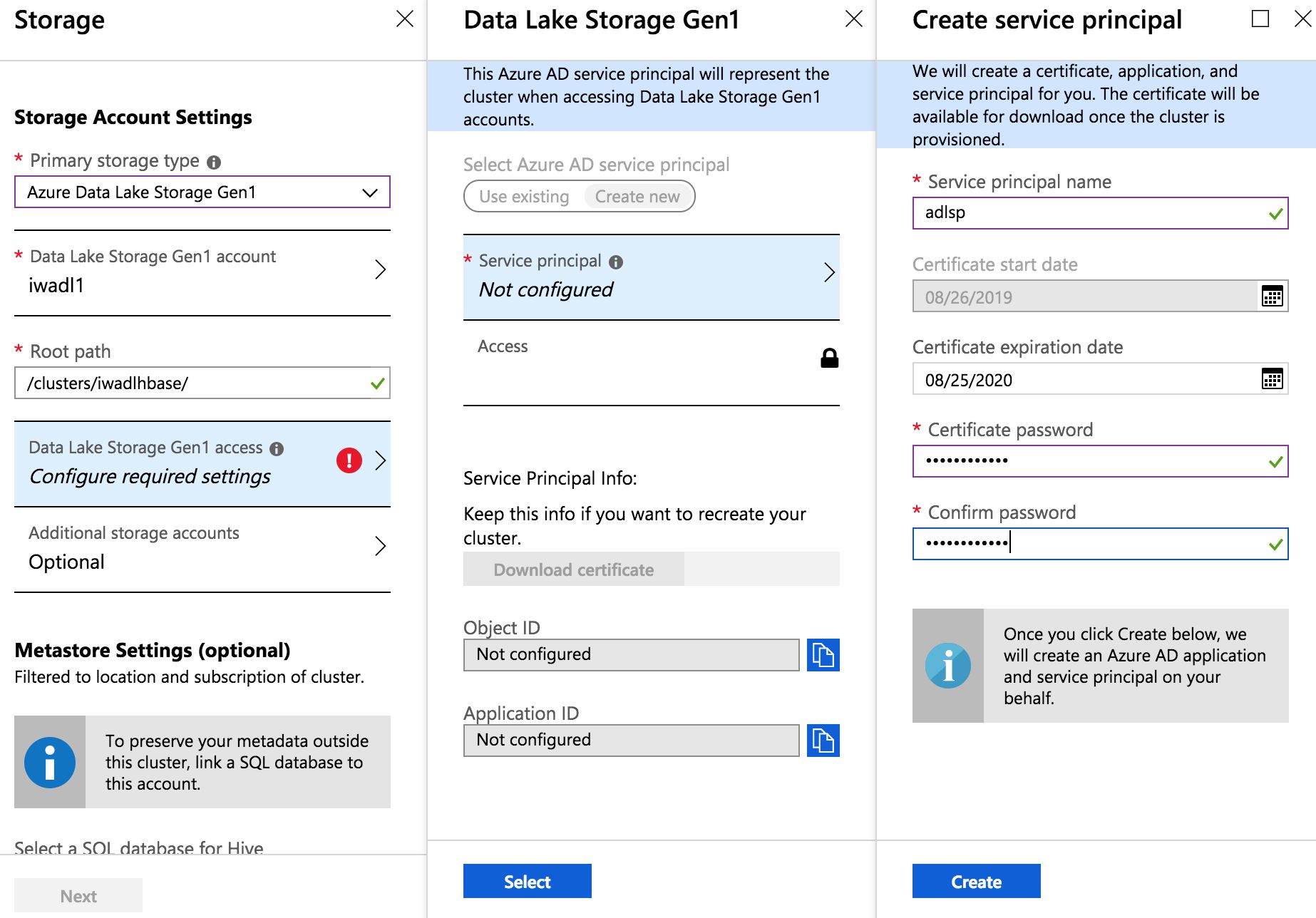
- Click Download Certificate to download the certificate for future use.
- Click Access > Select File Permissions. Select the storage account and click Select.
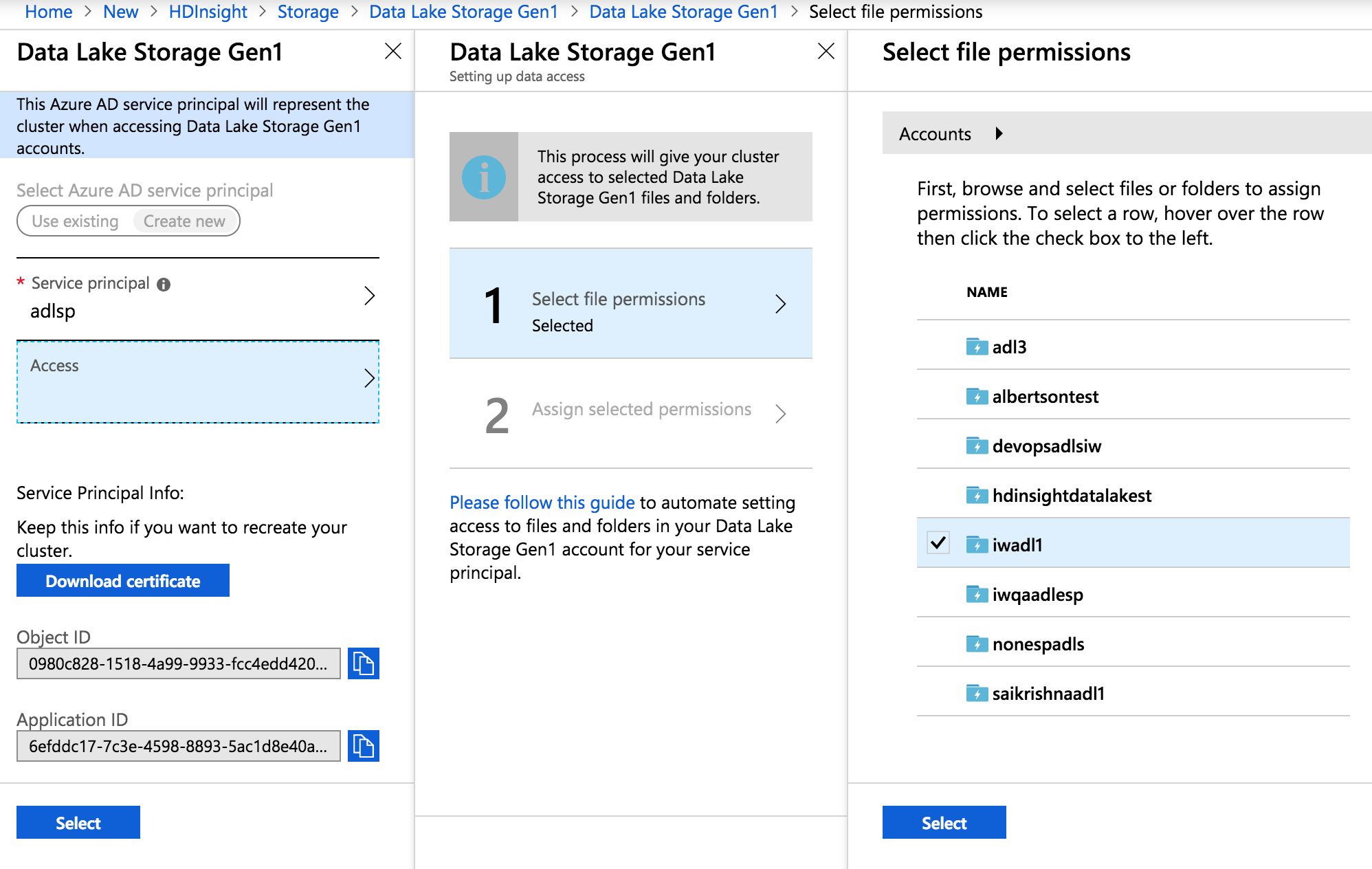
- Click Run.
- Once the execution is successful, click Done > Select > Next.
Applications[Optional]
Cluster Size
- Select the machine types and number of worker nodes as required.
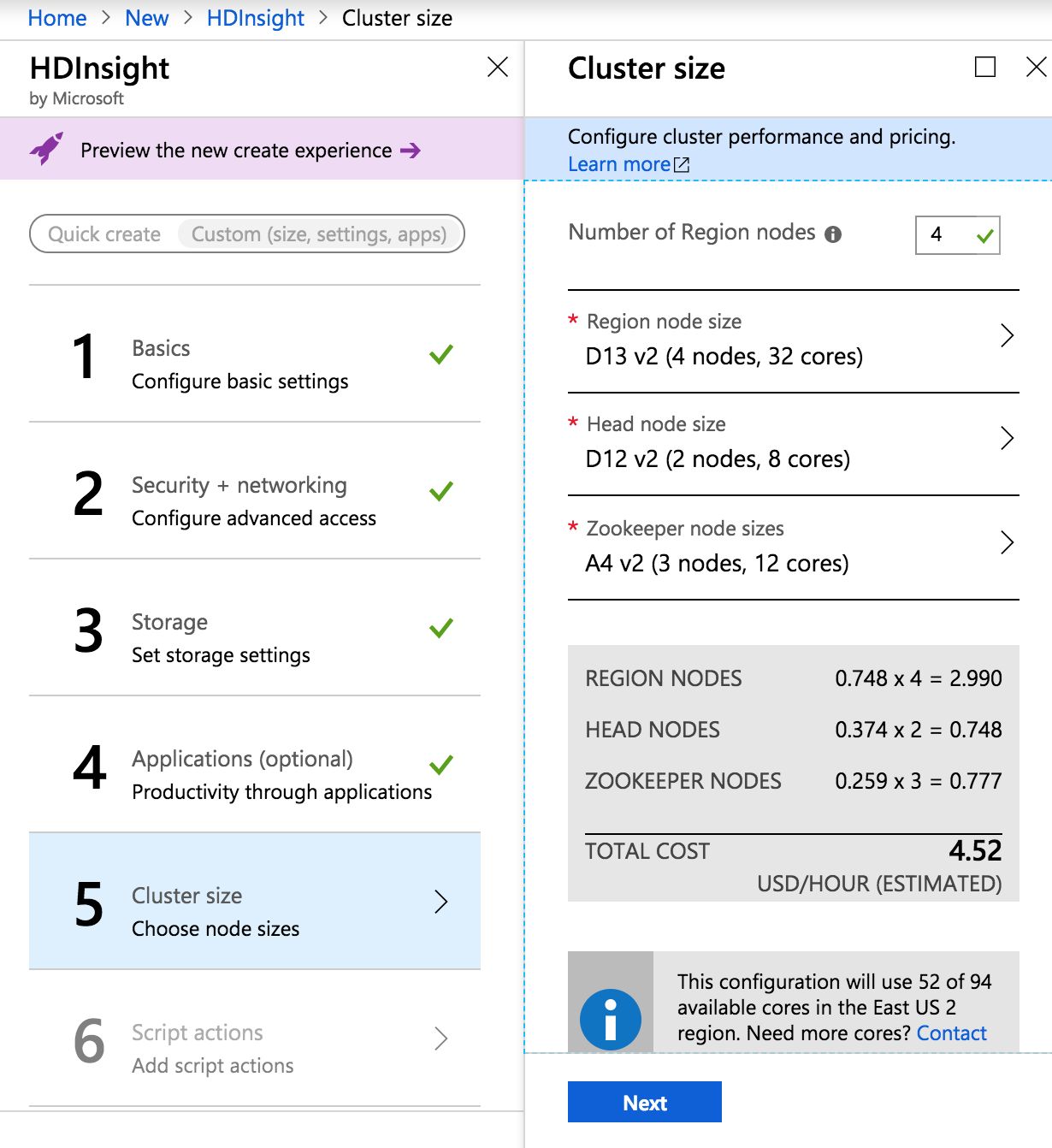
- Click Next.
Script Actions[Optional]
Summary
- Verify that the information is correct and create the clusters accordingly.
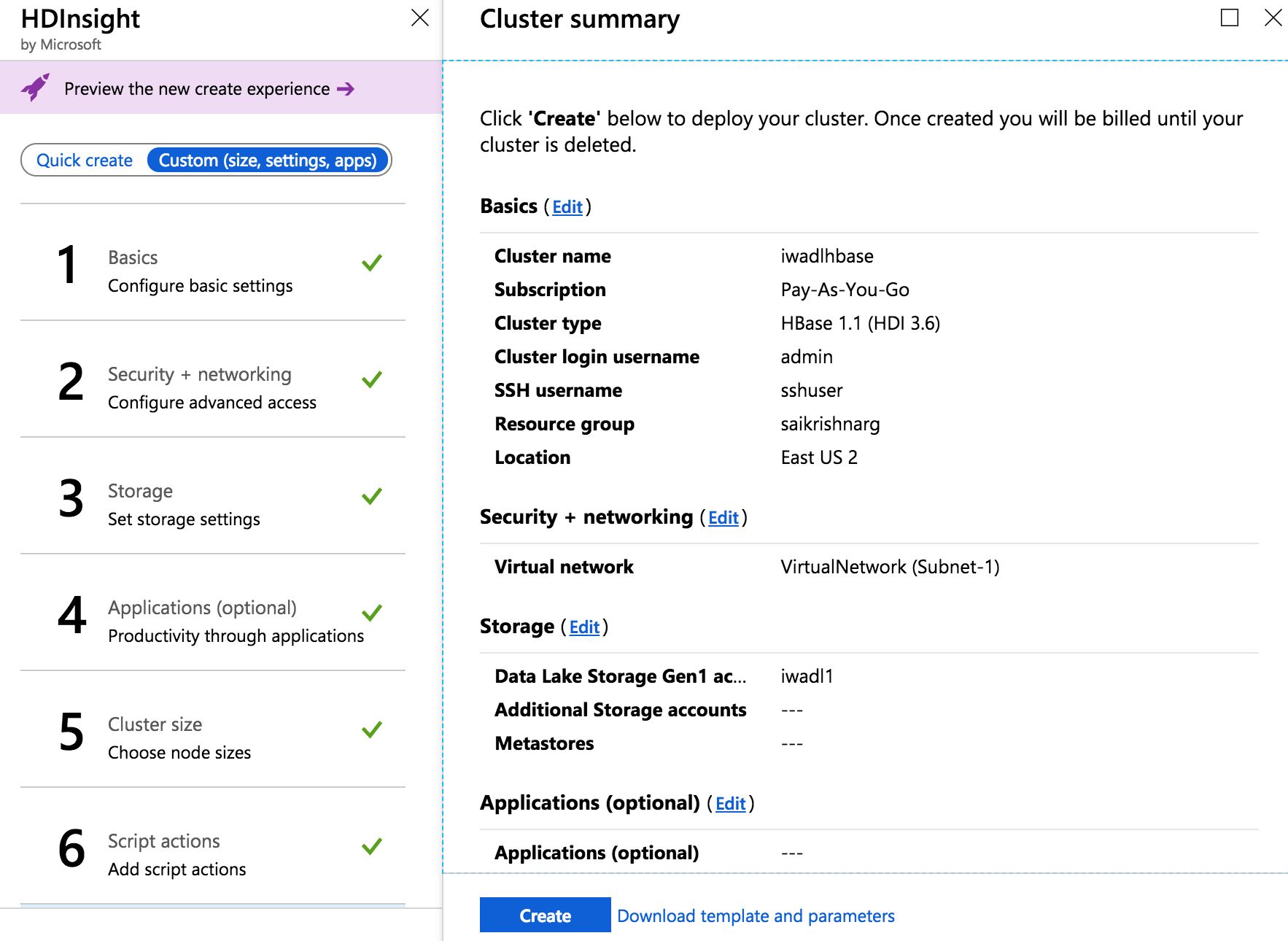
- Click Create.