User management includes the following:
- Adding User
- Editing User
- Synchronizing User (for LDAP)
NOTE: Option to add or edit user is not available for LDAP authentication.
Following are the steps to perform the user management functions:
- Login to the Infoworks with admin credentials.
- Click the Admin menu and click the Users icon. The Users page is displayed.
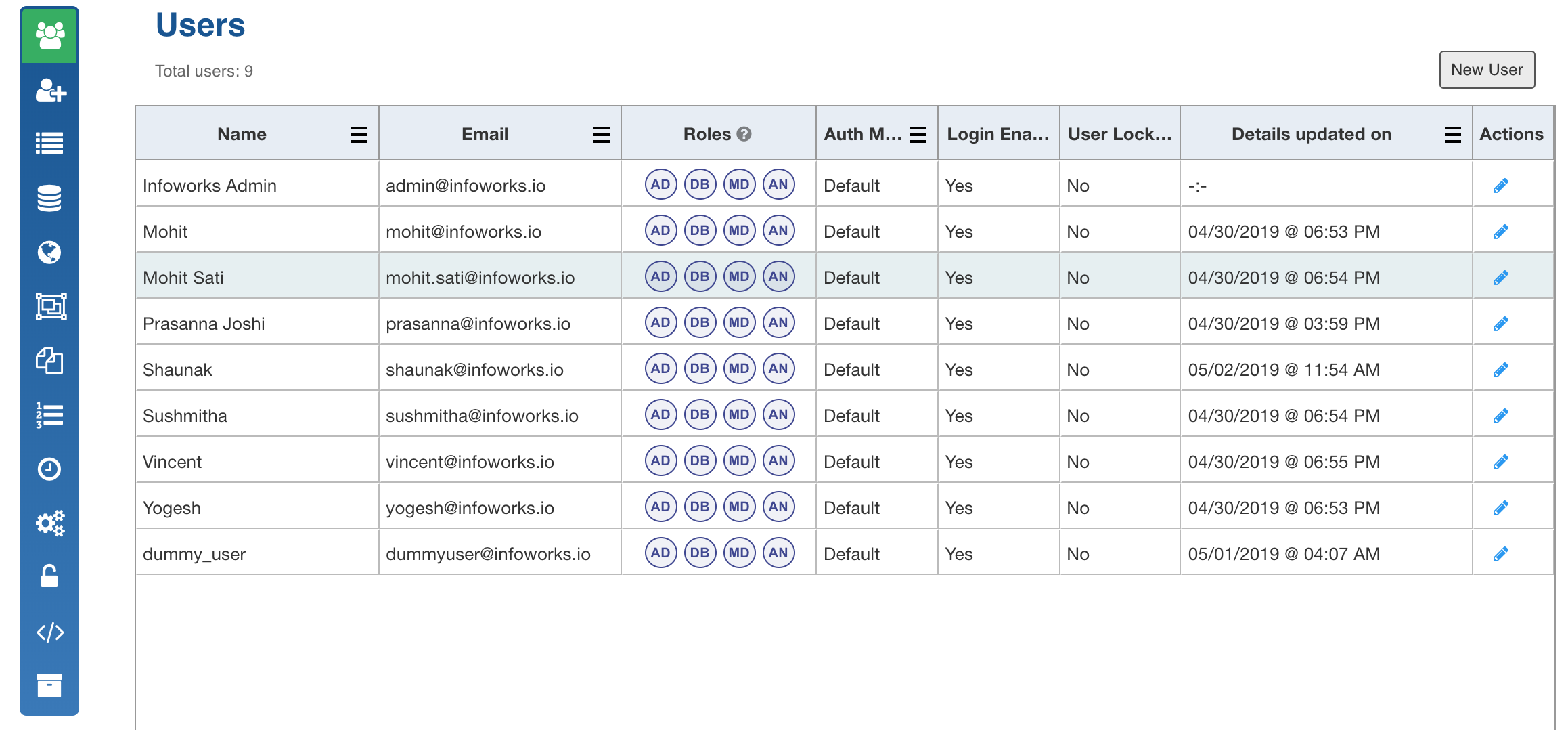
The Auth Mechanism column displays the type of authentication mechanism for the user. It includes default and LDAP.
For LDAP authentication, the following page is displayed:
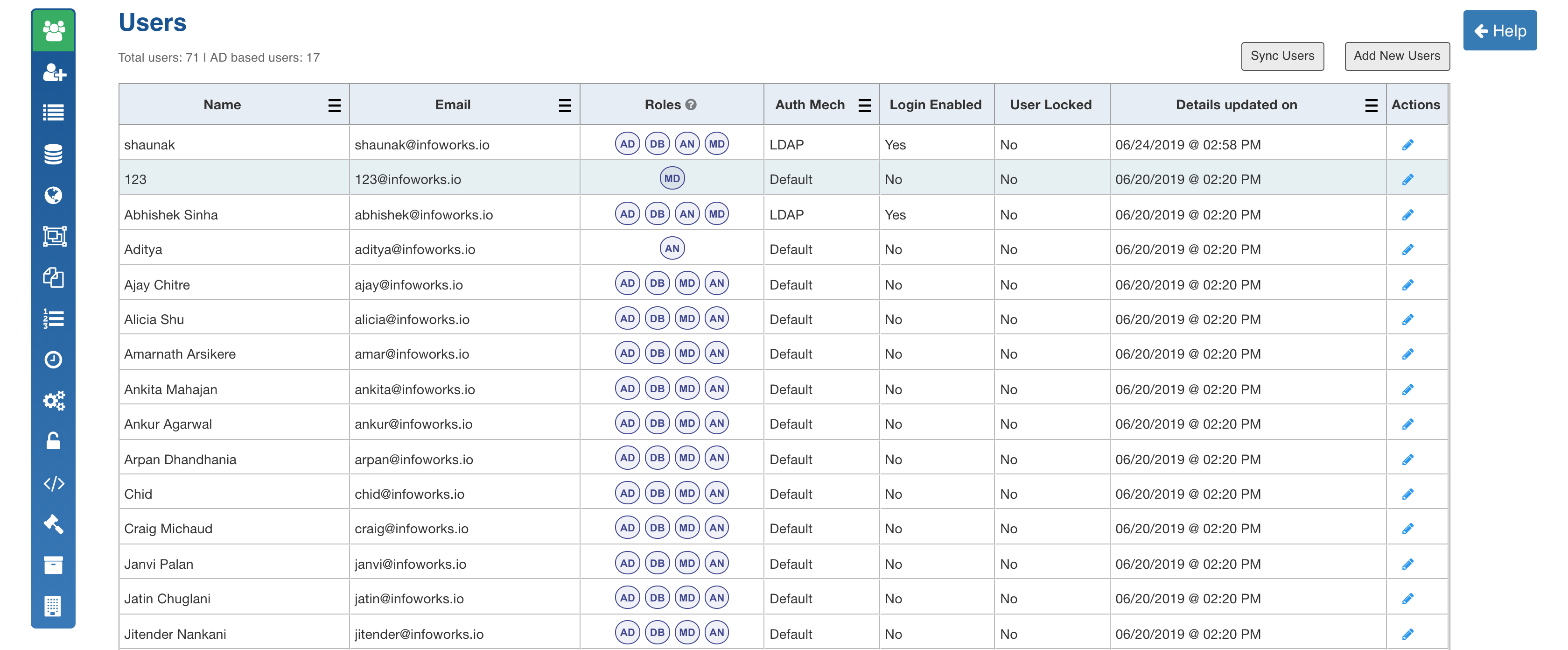
Adding User
Following are the steps to add a user:
- In the Users page, click New User. The Add New User page is displayed.
- Enter all the Name, Email ID and Password details.
- Click Save.

For LDAP authentication, perform the following:
- Enter the following details:
Search On: Option to search user in Active Directory (AD) based on the email attribute or login attribute.
Search List: Comma or newline separated list of users to be added from AD.
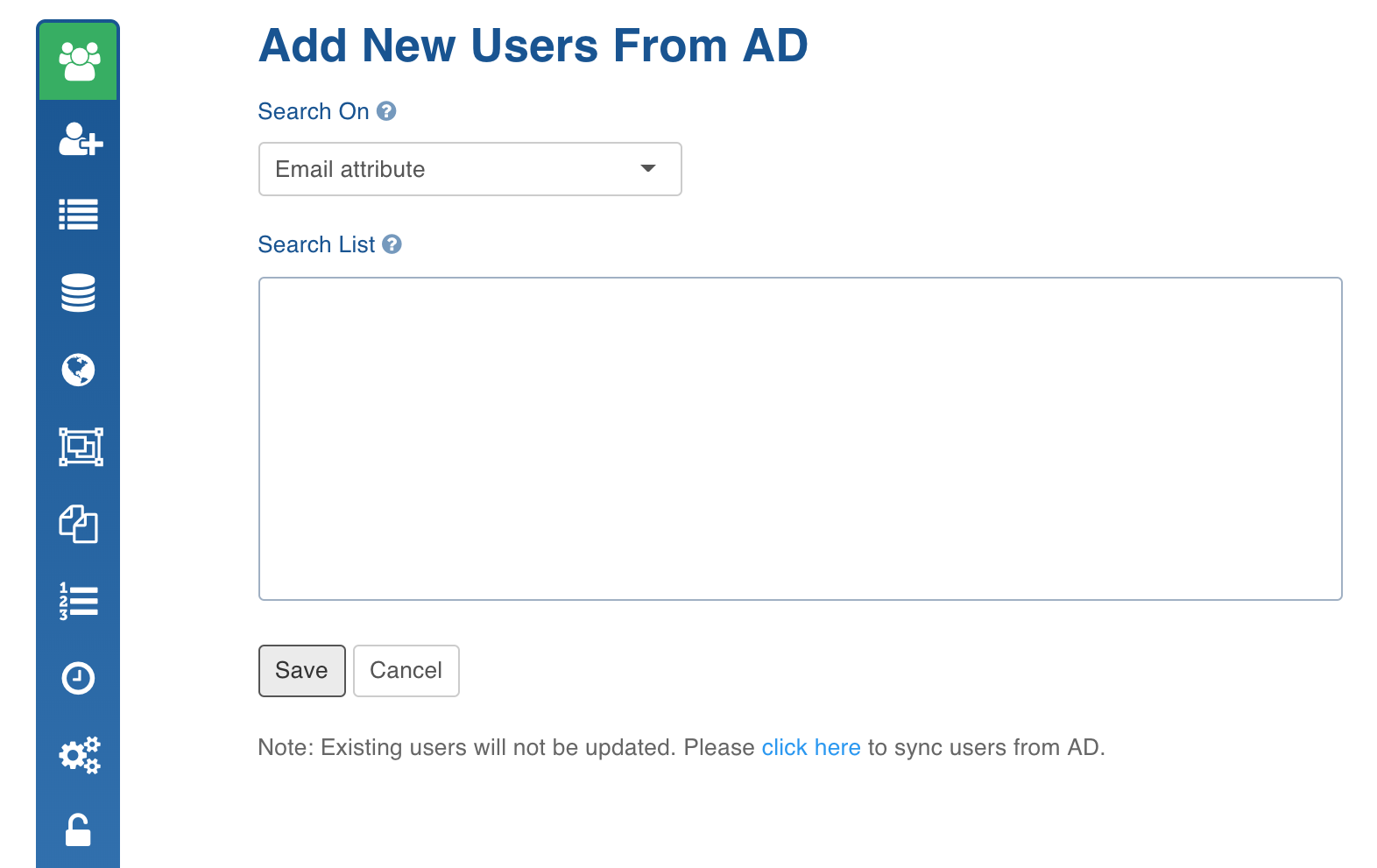
- Click Save. The user details will be searched on AD and added to the user collection. While adding user, the roles will be automatically assigned. If any user is already available in the Infoworks user collection, the user will be ignored.
Editing User
Following are the steps to edit a user:
- In the Users page, click the user record to be edited. The Edit User page is displayed.
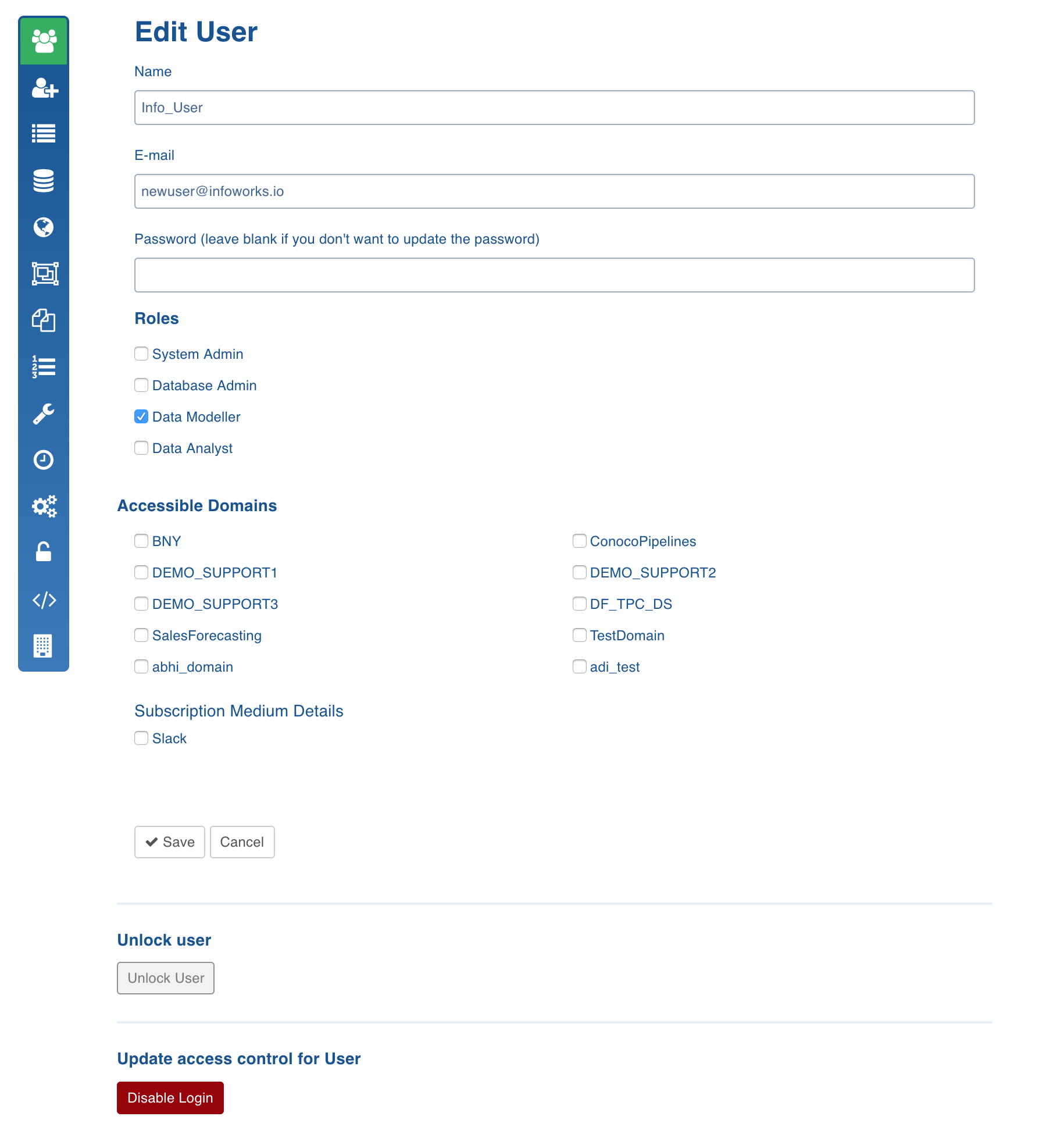
The following table describes the user roles.
| User Role | Description |
|---|---|
| System admin | System administrators are responsible for: · Managing the entire Infoworks deployment · Managing the integration of Infoworks product into the customer environment. Their privileges include: · User management · Workload management · Integration into customer environment (cluster, network, LDAP, etc) · Security and access control integration A named user can be assigned the role of ‘System admin’ at the time of installation. This role assignment for a given user can be modified or additional named users can be attached to this role by the System admin. |
| Database admin | The “database admin” role provides Infoworks users with the ability to manage and schedule data source ingestion tasks in the Infoworks product. A named user can be assigned the role of “database admin” by a user who has System admin role privileges. This role assignment for a user can be modified or additional named users can be attached to this role by the System admin. |
| Data modeler | A data modeler can design, build and manage transformation logic, data models, and design end-to-end workload orchestration using the Infoworks product. This role gives the user privileges to orchestrate the entire end to end data flow from data ingestion to the building of data models. A named user can be assigned the role of a ‘Data modeler’ by the System admin. This role assignment for a given user can be modified or additional named users can be attached to this role by the System admin. |
| Data analyst | A data analyst can design, build and manage transformation logic, data models, and design end-to-end workload orchestration using the Infoworks DF. This role provides user the privilege to orchestrate the entire end to end data flow from data ingestion to building data models. A named user can be assigned the role of a ‘Data analyst’ by the System admin. This role assignment for a given user can be modified or additional named users can be attached to this role by the System admin. |
- Modify the required fields and click Save.
NOTE: You can click the Disable Login button to revoke the user. The jobs scheduled by the disabled users get disabled in Infoworks DF.
Synchronizing Users
In the Users page, click the Sync Users button. The modified user details will be synchronized and a success message will be displayed.
NOTES: This option is available only for LDAP authentication. The sync will be performed for all the users added either via AD or Infoworks.
Disabling Invalid User
On clicking the Sync Users button, login will be disabled for the user records for which user details or valid roles are not available.
To re-enable the users, perform the following:
- Click the edit icon under the Actions column for the required user.
- Click Enable Login button in the Edit User page.
The jobs scheduled by the disabled users will also be disabled.
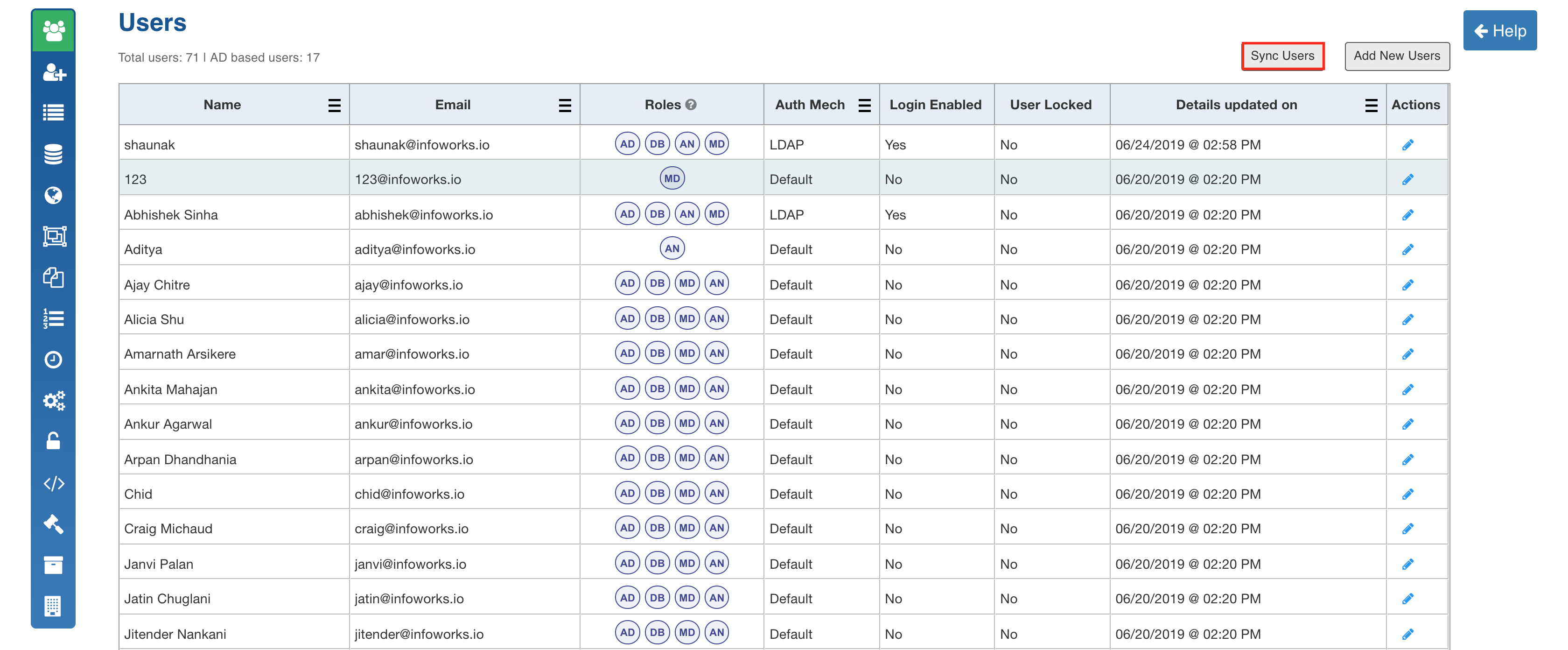
User login will be disabled in the following cases:
- user not found in AD,
- any of the required user details not available in AD,
- no valid role found for the user.
Subscriber Management
Infoworks allows adding subscribers to be notified for specific jobs selected under each component (ingestion, and pipeline).
NOTE: The list of email addresses configured in the Configuration > Notification page will be notified for all jobs.
Adding Subscriber
Following are the steps to add a subscriber:
- Navigate to Admin > Subscribers.
- Click Add New Subscriber.
- Enter all the Name and Email ID.
- You can select Slack and enter the slack details to receive notifications on slack.
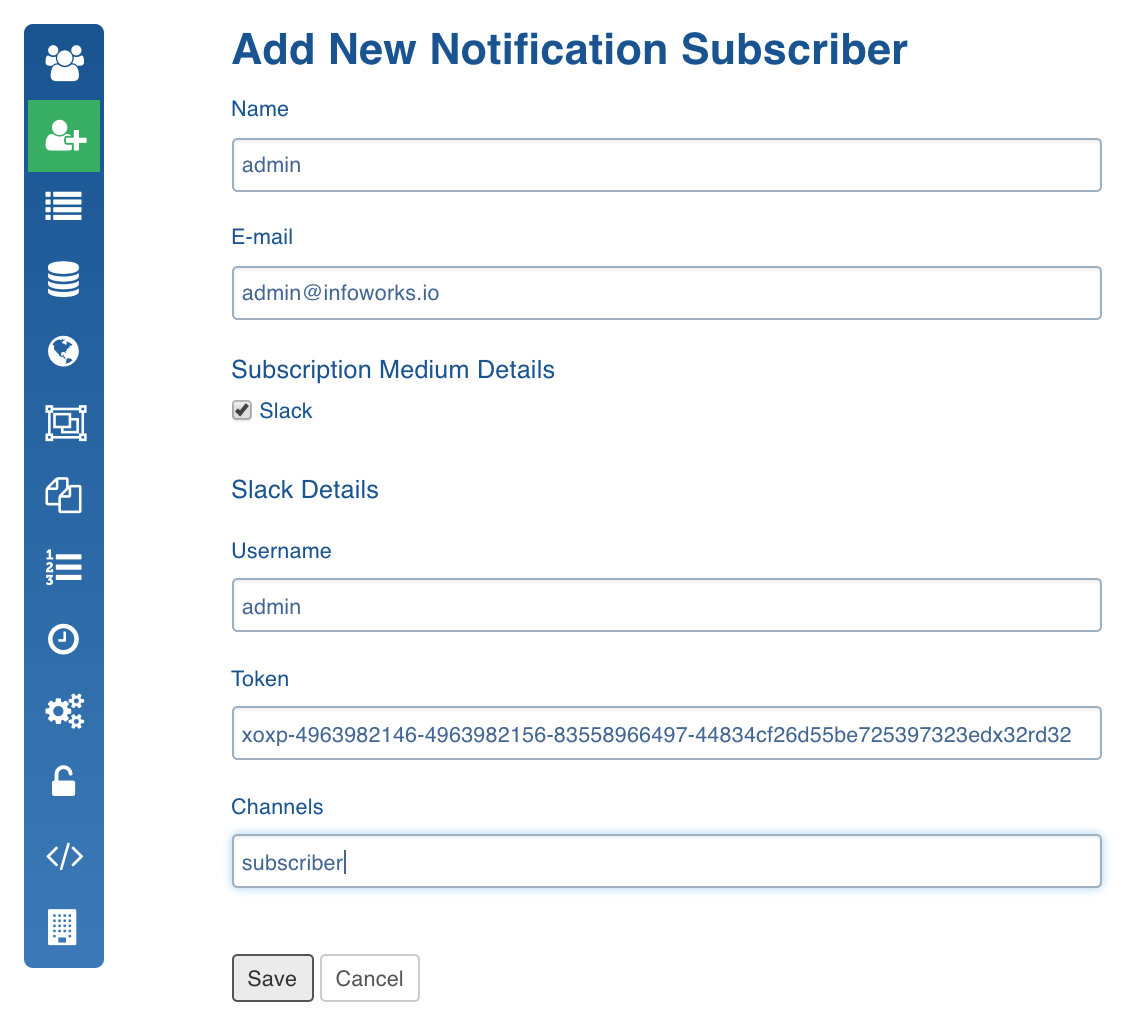
- Click Save.
NOTE: Multiple slack channels can be configured in the Channels field by entering them separated by commas. For Example, Channel-1,Channel-2.
Workflow List
The Workflow List displays a global view of all the workflows, workflow runs, and associated tasks, with the ability to search based on workflow names, workflow run, status, and so on. This allows administrators to view, monitor and troubleshoot all workflows, and related operations across a particular deployment of Infoworks.
Following are the steps to perform actions on workflow lists:
- Navigate to Admin > Workflows. This displays all the workflows, corresponding workflow IDs, the domain names where the workflow is created, user, statuses, and the last execution time. This page also provides a Delete option for every workflow that can be used to remove any un-needed workflows.
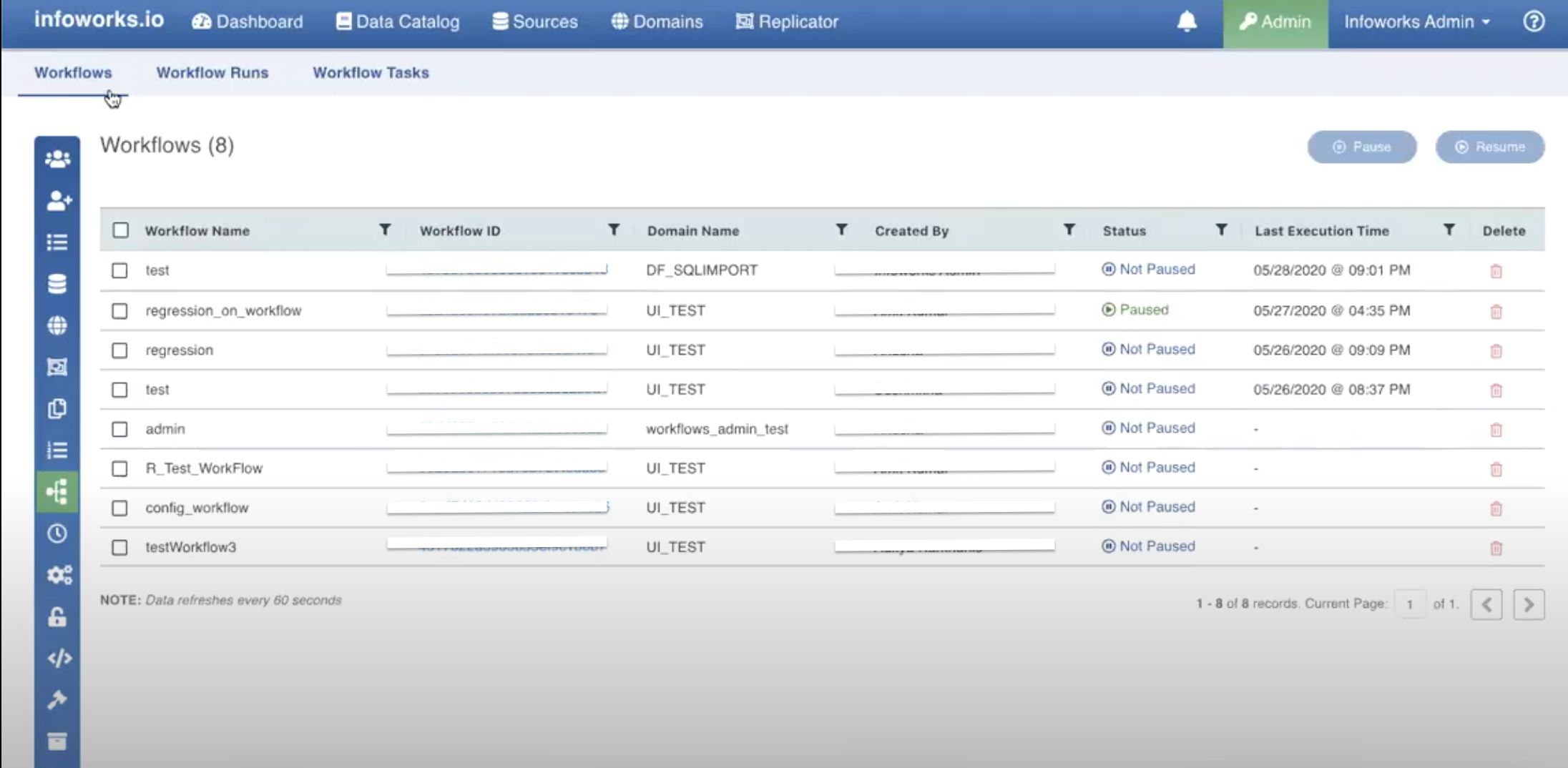
User can perform the following actions on the Workflows list:
- Filter: Users can filter the records by specifying a filter value for any column
- Sort: Users can sort any column in alphabetical order.
- _Selecting a workflow: _This check box button is available for every workflow in the Workflow Name column. Select the checkbox to choose the required workflow.
- Pause: This button is available on the top right corner of the Workflows tab. This allows the user to pause the selected workflow.
- Resume: This button is available on the top right corner of the Workflows tab. This allows the user to resume the selected workflow which is paused.
- Bulk actions: Users can select multiple workflows using the check box available in the Workflow Name field. This allows the user to perform all the above mentioned operations for the selected bulk workflow list.
Workflows Tab Field Description
| Field | Description |
|---|---|
| Workflow Name | Name of the available workflow. |
| Workflow ID | ID of the corresponding workflow. |
| Domain Name | Name of the domain under which the workflow is created. |
| Created By | Name of the user who created the workflow. |
| Status | Status of the workflow: Paused or Not Paused |
| Last Execution Time | Last execution time of the corresponding workflow. |
| Delete | Delete option for the selected workflow. Clicking the Delete icon displays the names of the other workflows impacted by the chosen deletion. This helps the users to analyse the impact of the action they are about to perform. |
- Click Workflow ID corresponding to a workflow, to drill down to the workflow runs of the selected workflow.
The tab is updated at an interval of 60 seconds.
Workflow Runs
The Workflow Runs tab displays an admin view of all workflow runs, with the ability to search based on workflow name, run ID, start time, and so on. This allows the admin to process operations on all the workflows, of all the users.
Following are the steps to perform actions on Workflow Runs lists:
- Navigate to Admin > Workflow Runs.
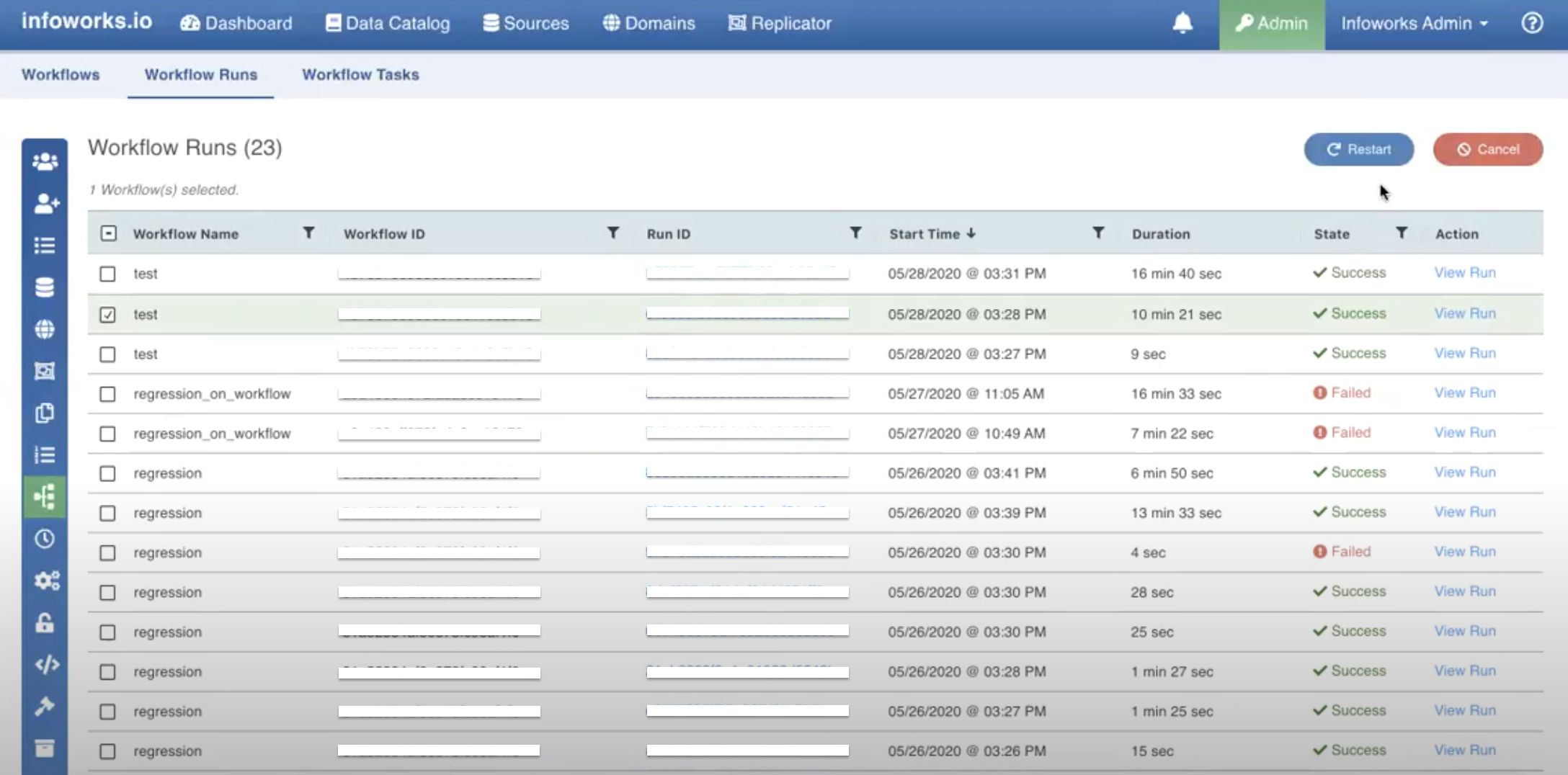
User can perform the following actions on the Workflow Runs list:
- Filter: Filter icon is available for all columns except Duration. This allows the user to filter the records by entering the required value.
- Sort: This option is available for all columns, and allows the user to sort values in alphabetical/chronological (whichever is applicable) order.
- Selecting a workflow: This check box button is available for every workflow run in the Workflow Name column. Select the checkbox to choose the required workflow.
- Restart: This button is available on the top right corner of the Workflow Runs tab. This allows the user to restart the selected workflow run.
- Cancel: This button is available on the top right corner of the Workflow Runs tab. This allows the user to cancel a pending or running workflow.
- Bulk actions: Users can select multiple workflows using the check box available in the Workflow Name field. This allows the user to perform all the above mentioned operations for the selected bulk workflow list.
Workflow Runs Tab Field Description
| Field | Description |
|---|---|
| Workflow Name | Name of the available workflow run. |
| Workflow ID | ID of the corresponding workflow run. |
| Run ID | Run ID of the corresponding workflow run. |
| Start Time | Start time of the corresponding workflow run. |
| Duration | Time taken by the corresponding workflow run. |
| State | Status of the workflow run: Success, Pending or Failed. |
| Action | View Run option for the selected workflow run. Clicking the View Run link displays the workflow run details of the selected workflow run. |
- Click Run ID corresponding to a workflow run, to drill down to the tasks of the selected workflow run.
The tab is updated at an interval of 60 seconds.
Workflow Tasks
Workflow Tasks tab displays an admin view of the all workflow tasks, with the ability to search based on the task ID, task type, and so on. This allows the admin to process operations on all the tasks.
Following are the steps to perform actions on Workflow Tasks list:
- Navigate to Admin > Workflow Tasks.
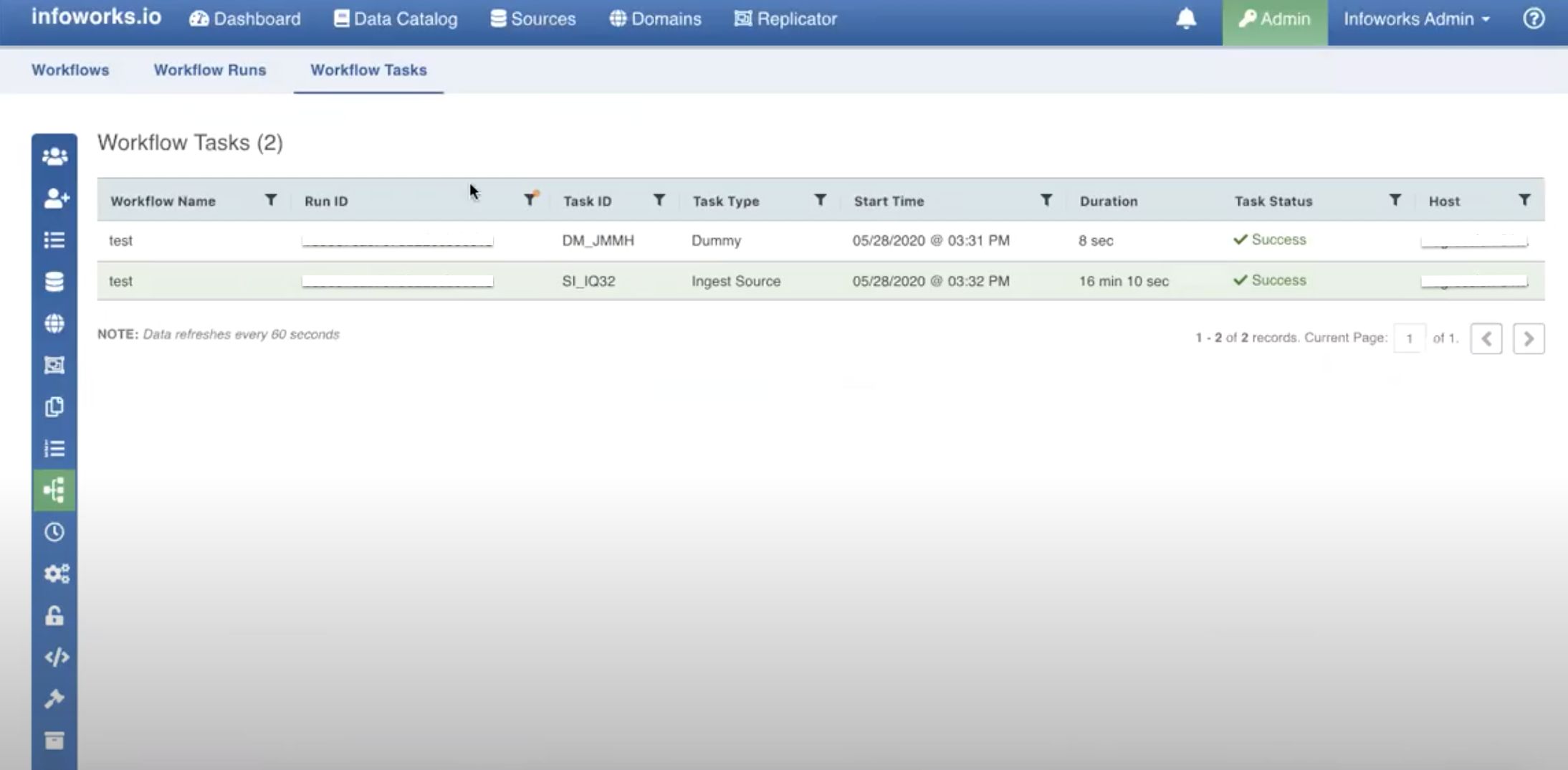
This is a display-only tab. User can perform the following actions on the Workflow Tasks list:
- Filter: Filter icon is available for all columns except Duration. This allows the user to filter the records by entering the required value.
- Sort: This option is available for all columns, and allows the user to sort values in alphabetical/chronological (whichever is applicable) order.
Workflow Tasks Tab Field Description
| Field | Description |
|---|---|
| Workflow Name | Name of the available workflow task. |
| Run ID | Run ID of the corresponding workflow task. |
| Task ID | Task ID of the corresponding workflow task. |
| Start Time | Start time of the corresponding workflow task. |
| Duration | Time taken by the corresponding workflow task. |
| Task Status | Status of the workflow: Success, Pending or Failed. |
| Host | Host details of the corresponding workflow task. |
The tab is updated at an interval of 60 seconds.