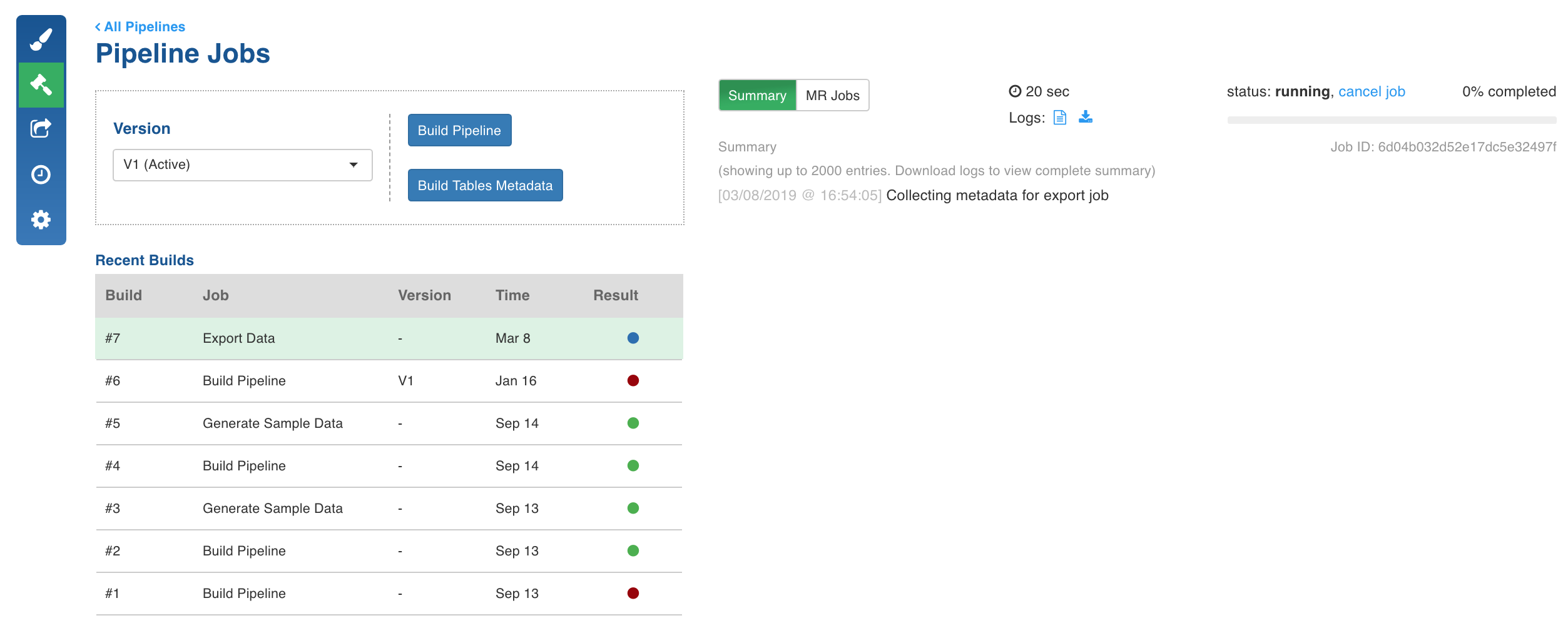The export feature enables you to export source tables and pipeline target tables from Hadoop to RDBMS.
Currently, Infoworks supports the following exportable sources:
- Teradata
- Netezza
- SQL Server
- Apache Ignite Systems
- BigQuery
- Phoenix
- MapR-DB
- Delimited File
- PostgreSQL
For the export feature to work, you must install the external client drivers, as described in External Client Drivers.
The export feature uses Infoworks internal audit column to determine if a row has been updated/added.
Export supports two modes:
- Full export: Full export feature allows you to export tables to a target destination. It enables the creation of a target table based on the input parameters and transfers the data.
- Incremental Export: Incremental export feature allows you to export the table to RDBMS incrementally. This feature uses Infoworks internal audit column to determine whether a row is updated/added.
Configuring Source Table Export
Prerequisite: For export feature to work, a source must be created and data must be ingested.
Following are the steps to configure source table export:
- Click the Sources menu. The Sources page is displayed.
- Click the required source to be exported.
- In the Source Configuration page, click the Configuration button for the table to be exported.
- In the Configuration page, click the Export tab.
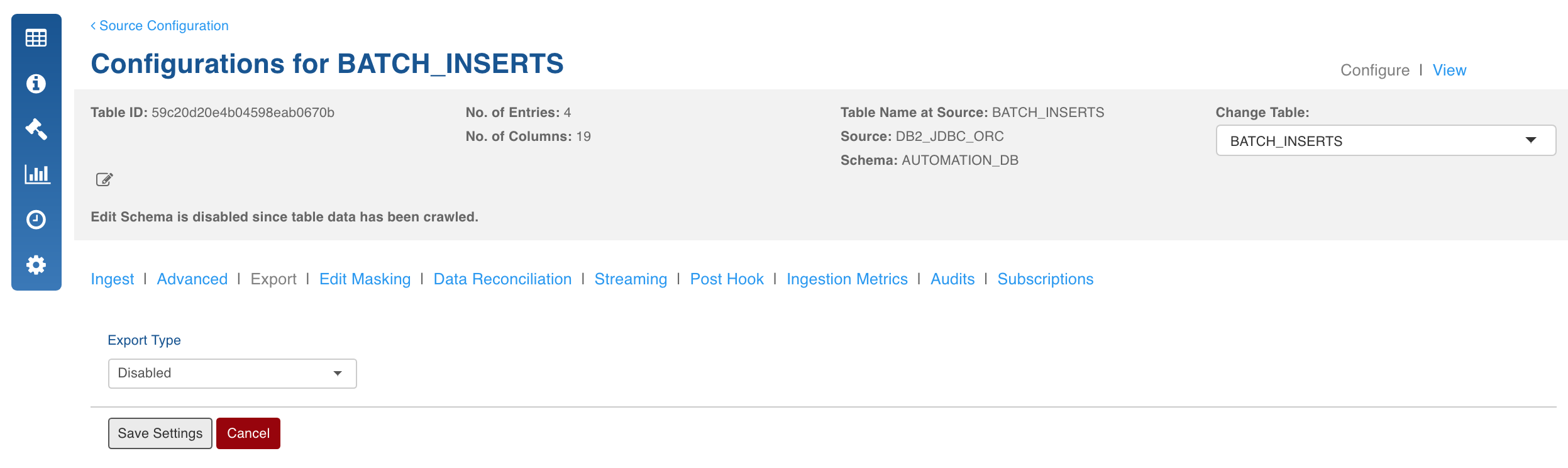
- In the Export Configuration page, select the Export Type.
It includes the following options:
- Disabled: To disable export.
- Full Export: To perform a full export.
- Incremental Export: To perform an incremental export.
A list of fields are displayed for each target database. These fields are explained in the Target Database Types section.
- After providing the required values, click Save Settings.
- In the Source Configuration page, click Table Groups.
- In the Table Groups page, click Add Table Group.
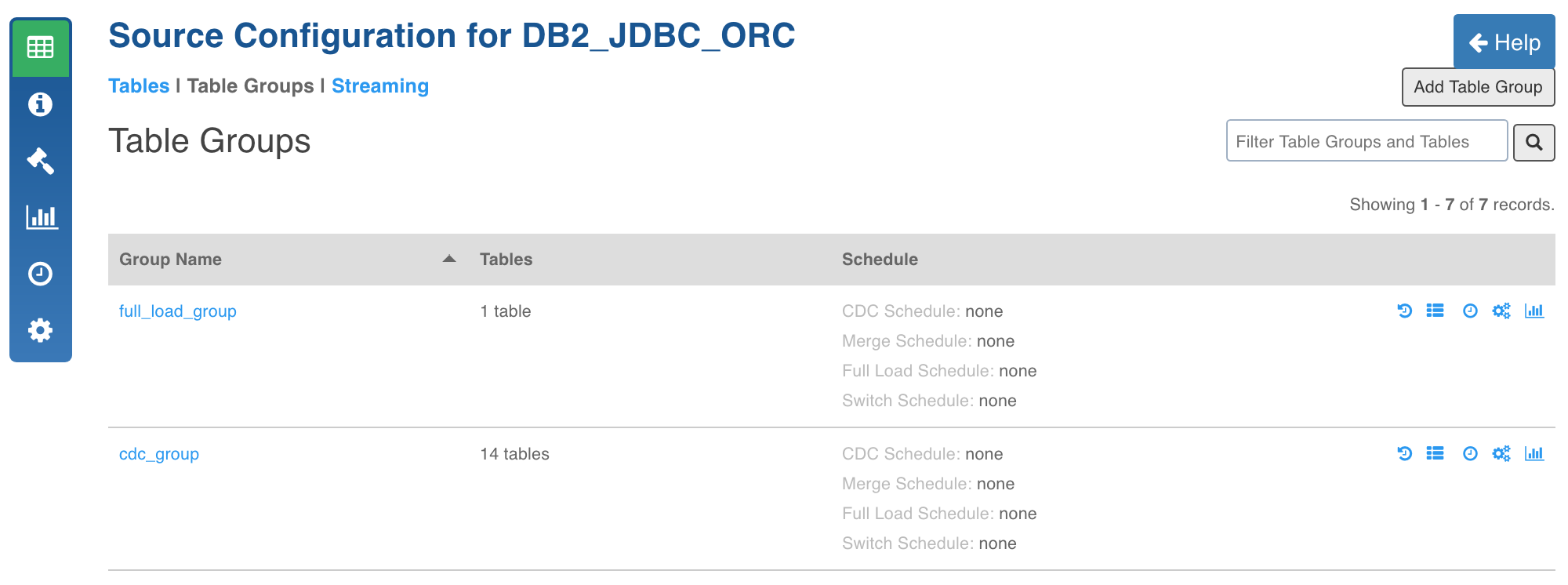
- In the Add Table Group page, enter all the required values and click Add Tables to add the source tables to be exported.
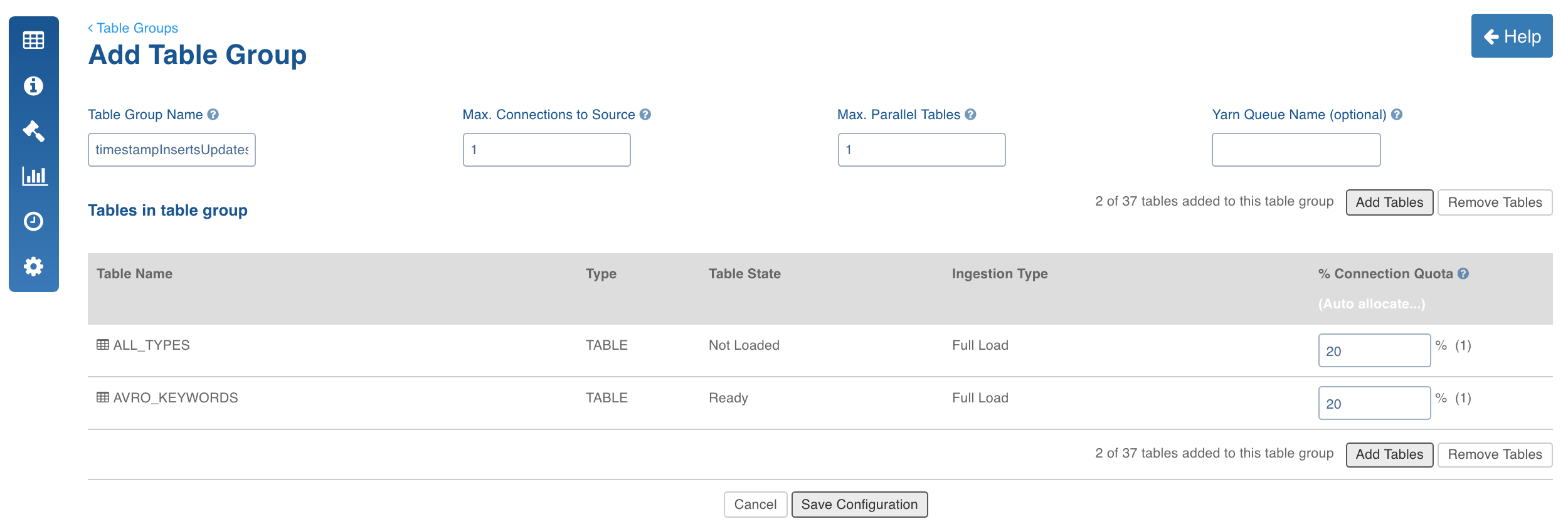
- Click Save Configuration. The table group created will be displayed in the Table Groups page.
- Click View Table Group icon for the new table group.
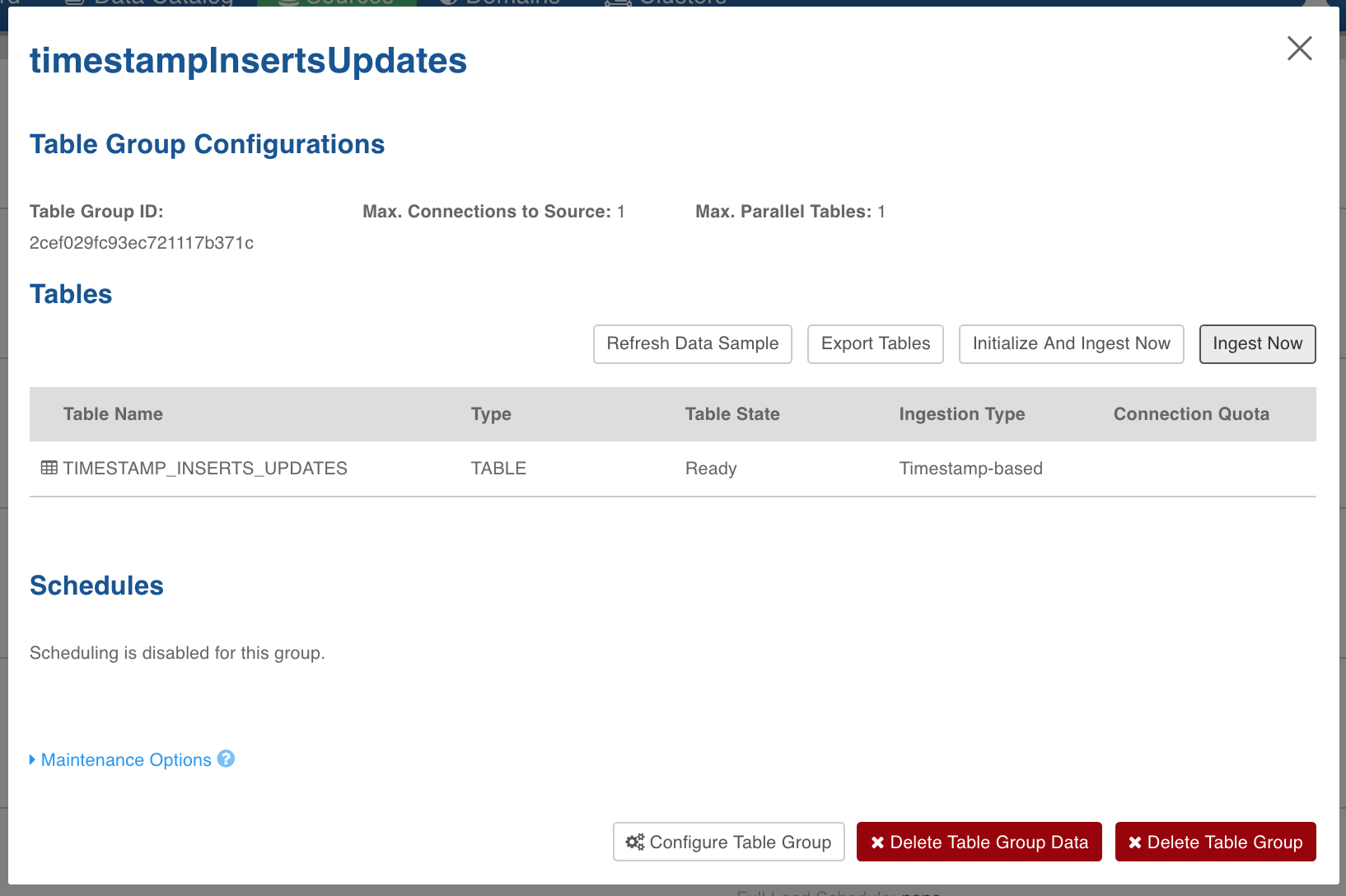
- In the Table Group Configurations page, click Export Tables.
The Export Tables button will start the export of all the tables configured in the table group. To remove some table from the export job, go to the table group configurations and remove them from the table group.
- Click the Ingestion Logs icon to view the export job progress.
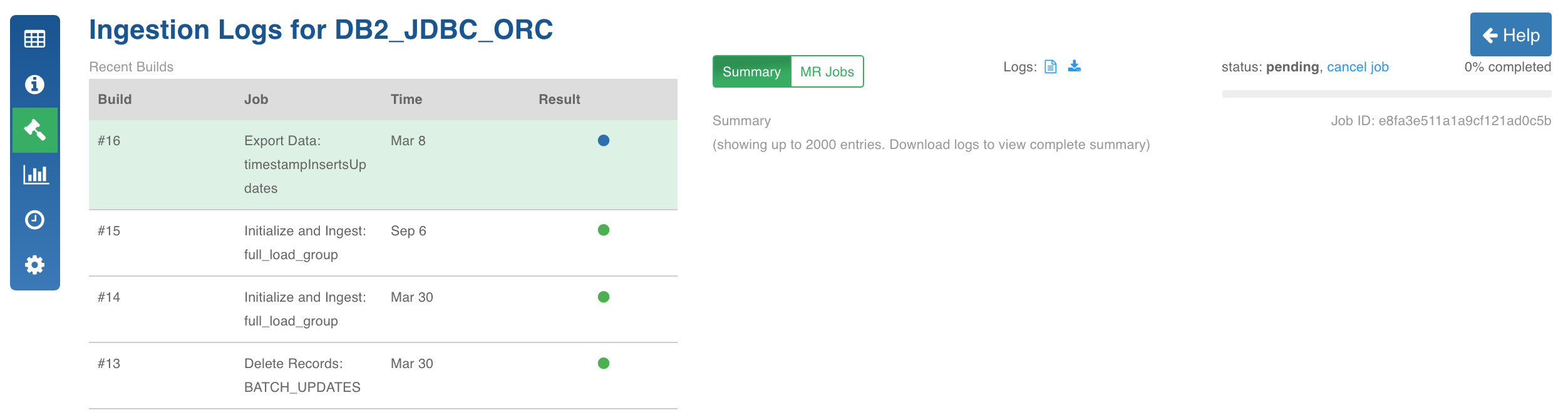
Configuring Pipeline Target Export
Prerequisite: For export feature to work, a pipeline must be created and built. Refer the section, Creating a new Pipeline, for more information.
Following are the steps to configure a pipeline export:
- After building the pipeline, click the Export icon.
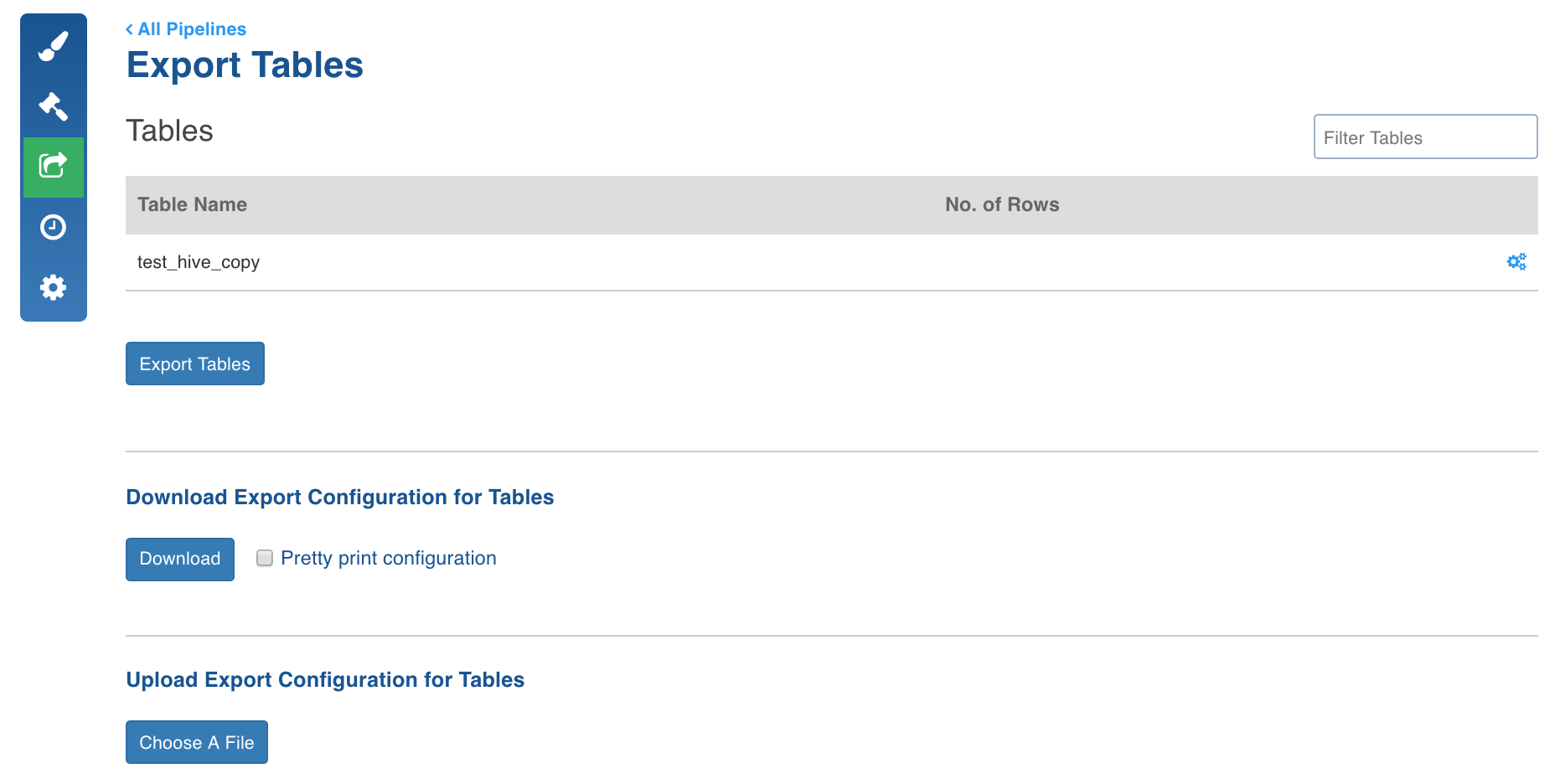
- In the Export Configuration page, click the configuration icon for the table to be exported.
- Select the Export Type.
Following are the types of exports:
- Disabled: To disable export.
- Full Export: To perform a full export.
- Incremental Export: To perform an incremental export.
A list of fields are displayed for each target database. These fields are explained in the Target Database Types section.
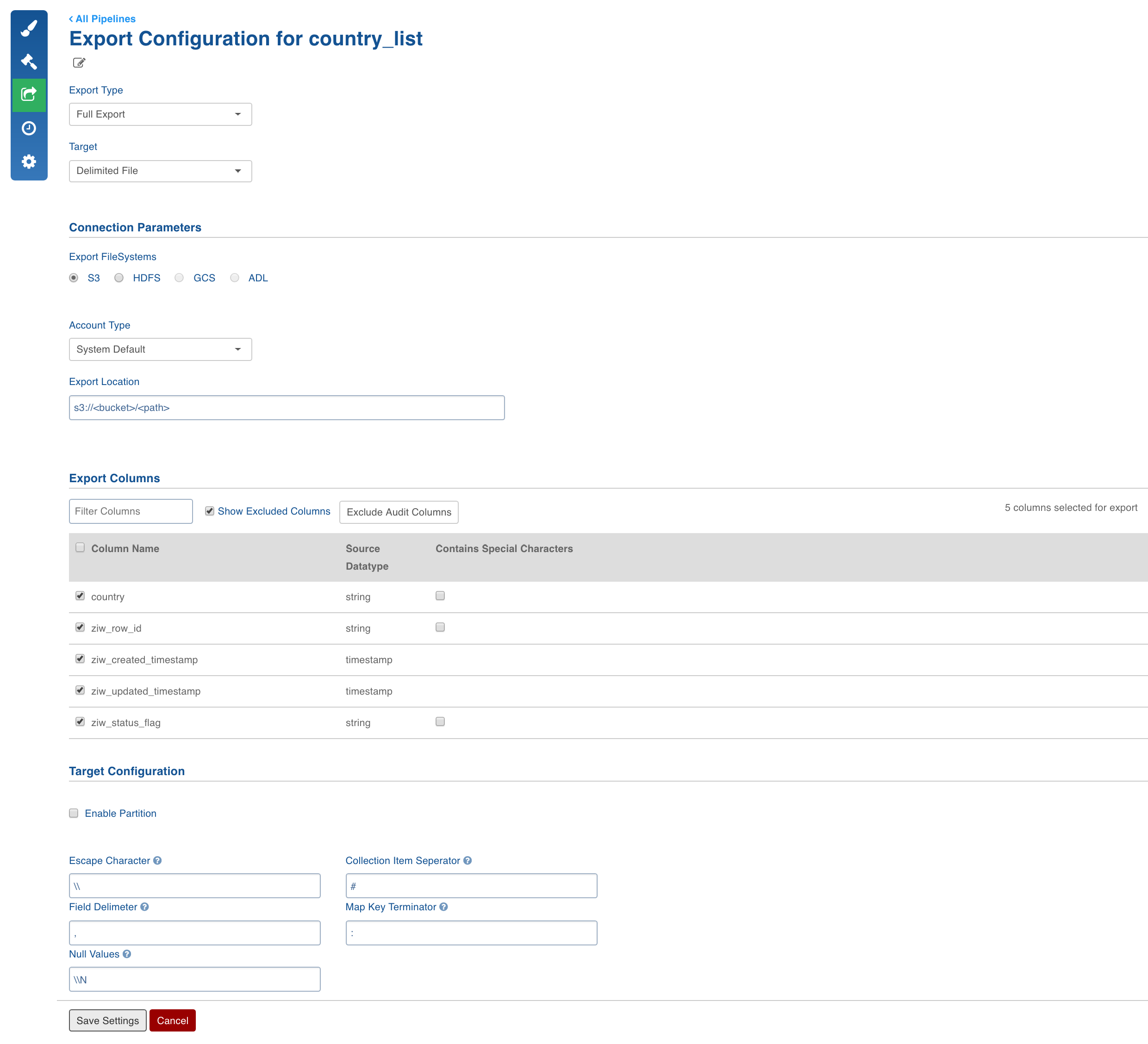
- After providing the required values, click Save Settings.
- In the Export page, click Export Tables. The Export Tables button will start the export of all the tables configured. To remove tables from the export job, go to the configurations and disable the export for the table.
- Click the Build icon to view the export job progress.