You can add custom UDF logic which can be used as a function in any transformation nodes.
Creating Custom UDF
- Extend the UDF API with a class which has a evaluate() method. For example, SampleCustomUDF.java in IW_HOME/examples/pipeline-extensions in the Infoworks edge node. You can modify this example java class with the specific transformation requirements.
- Create a jar for the above project.
- Upload the jar (and any external dependencies such as Pheonix jars) to a folder in the Infoworks edge node. For example, /home//customudf/. Jars related to Hadoop, spark etc, will already be available on the Infoworks DF classpath and hence, not required to be placed in this folder.
Registering Custom UDF
- In the Infoworks DF, navigate to Admin > External Scripts > Pipeline Extensions.
- Click Add An Extension.
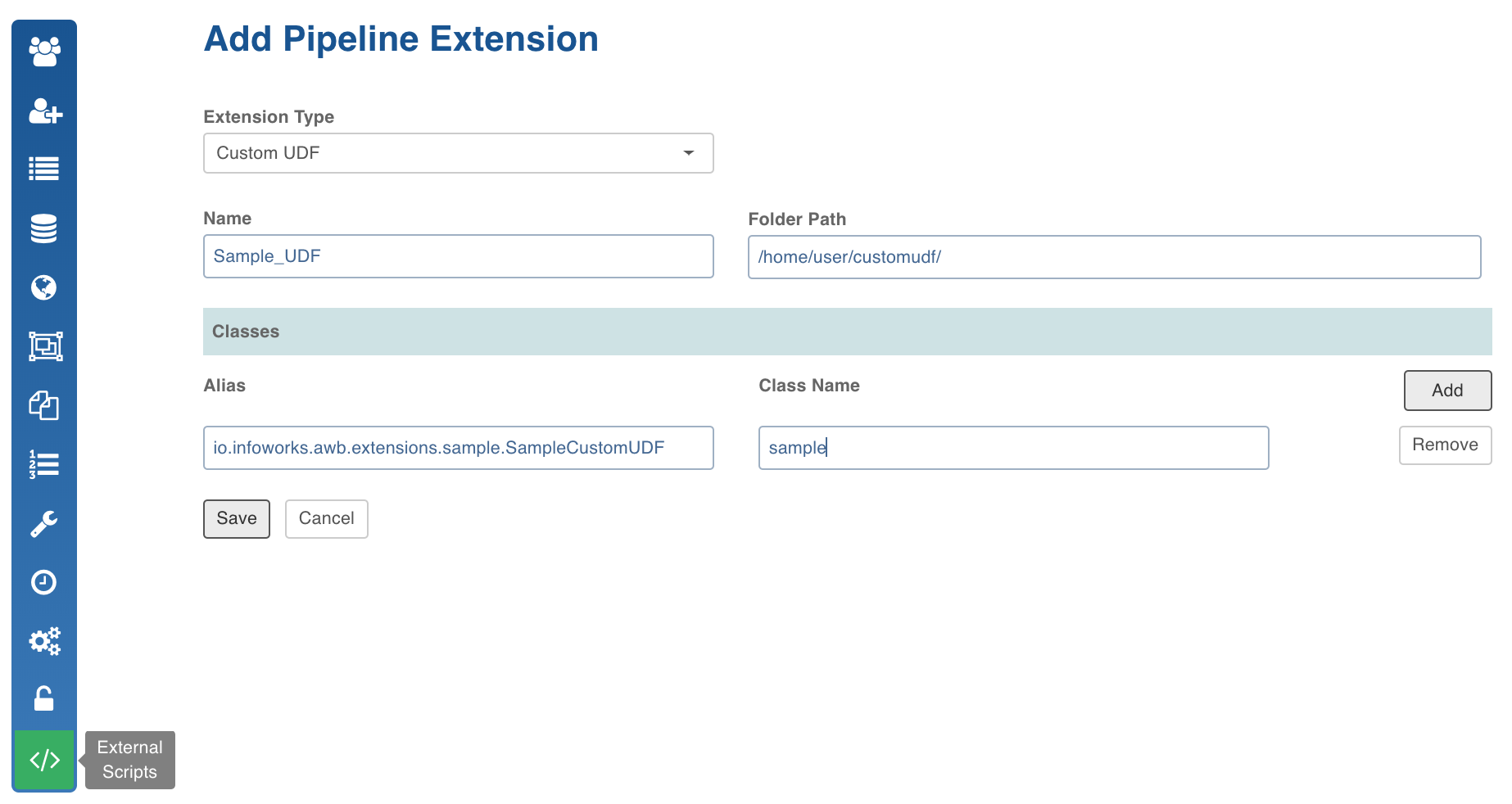
In the Add Pipeline Extension page, enter the following details:
- Extension Type: Choose Custom UDF.
- Extension Name: The name of the jar file. For example, SampleUDF.jar
- Extension Path: The path to the folder where the jars have been uploaded. For example, /home//customudf/.
NOTE: A file with the specified Extension Name must be available in the Extension Path.
- ClassName: A fully qualified class name. For example, io.infoworks.awb.extensions.sample.SampleCustomUDF.
- Alias: A user-friendly alias name for the custom UDF. This will call the evaluate() method in the ClassName. For example, sample.
- You can click Add to add multiple pairs of Alias and Class Names.
- Click Save.
Adding Custom UDF to Domain
- Navigate to Admin > Domains. Select the required domain.
- Click the Manage Artifacts button for the required domain.
- Click the Add Pipeline Extensions button in the Accessible Pipeline Extensions section.
- Select the Custom UDF to be made accessible in the domain.
Using Custom UDF
- Navigate to the pipelines page and select the required pipeline.
- Click on any node with a Derivations page.
- In the Derivations page, click on Add Derivation.
- In the Expression text box, use the Alias of the custom UDF along with any parameters.
- Click Save.