Canceling Job
You can manually cancel the process of Ingestion, Recrawl Table Data, or Recrawl Table Metadata.
Following are the steps to cancel a job:
- Click the Ingestion Logs icon on the left of the page. The Ingestion Logs page opens listing out the jobs that are in process and the jobs that are completed.
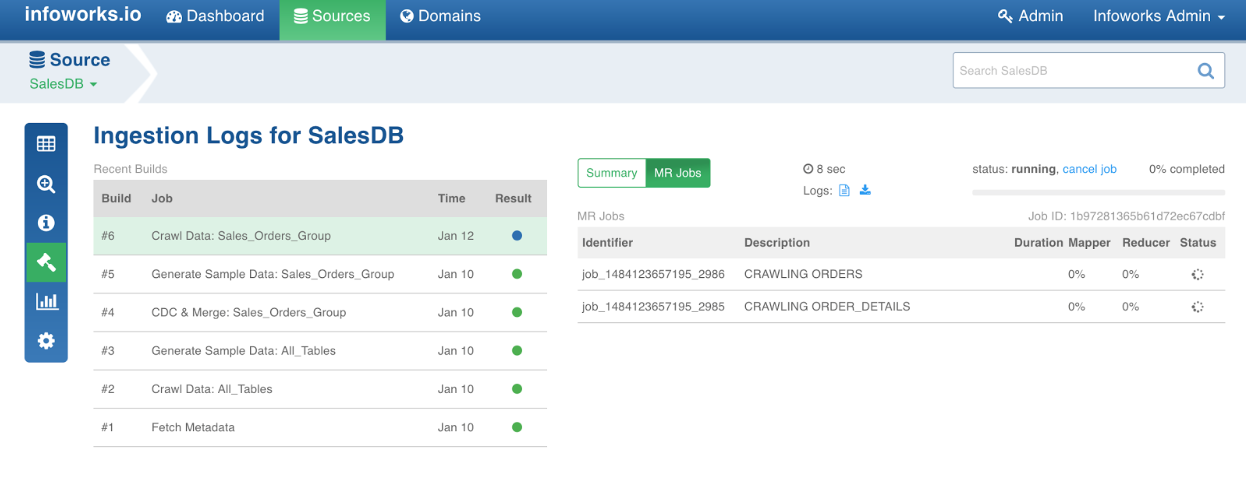
- Click the job that is in progress (the one which shows blue circle under Result column).
- Click cancel job on the right of the Ingestion Logs
Audit Logs
The Infoworks ADE tracks the source changes in the Entity Audit Collection. Logs are created for all updates on the source and advance configurations of the source. It contains the information about the action, user, and timestamp.
To view the audit logs, click the Audit Logs collapsable menu in the Source Settings page. The changes performed on the source are automatically updated in this table.
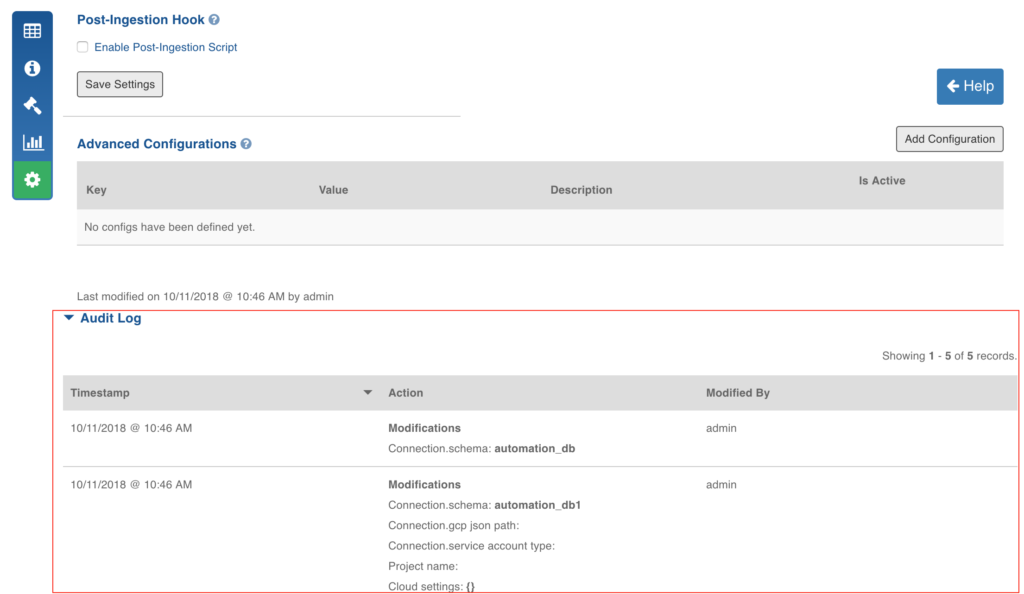
This screen shows only the changed properties. If a property was left unchanged in this iteration, it will not be displayed as an update, but the property will still be stored.
Advanced Configuration
Following are the steps to modify the configurations of all the tables in a source:
- Click Sources on the top menu.
- Click the required source for which you want to modify or add the configuration.
- Click Settings icon.
- On the Source Settings page, scroll down to locate Advanced Configurations
- Click Add Configuration.
- In the Add New Config dialogue box, enter the required values for Key and Value
- Click Save.
You can also add or edit configurations at the table level. Following are the steps:
- Click Sources on the top menu.
- Click the required source which has the table for which you want to add or modify the configuration.
- Click Configurations icon for the table.
- Click Modify Configuration.
- Click Advanced Configuration.
- Click Add Configuration.
- In the Add New Config dialogue box, enter the required values for Key and Value
- Click Save.
Table level configuration overwrites the Source and Admin level configurations.
JTDS Driver Support for SQL Server
ADE includes option to use the JTDS driver for connecting to and ingesting from MS SQL server sources for enabling Active Directory login. This option can be applied by setting the sql_server_jtds configuration to true in the Advanced Configuration section of the Source Settings window. The default value is false.
Connection URL for JTDS driver: jdbc:jtds:sqlserver://<hostname>:<portname>;database=<databasename>
For more details, see External Client Drivers.
NOTES:
- Ensure that the JTDS driver jar is added to the classpath before running the job.
- A recrawl of the metadata must be performed for the source if the driver is changed after the metadata has been crawled.
- JTDS does not support the date datatype. Hence, all sources having the date datatype will have the date cast as string. This field cannot be used as a CDC-field.
Data Types for RDBMS Query-Based Incremental Ingestion
For details on the data types supported in RDBMS query-based incremental ingestion, see RDBMS Ingestion Datatypes.