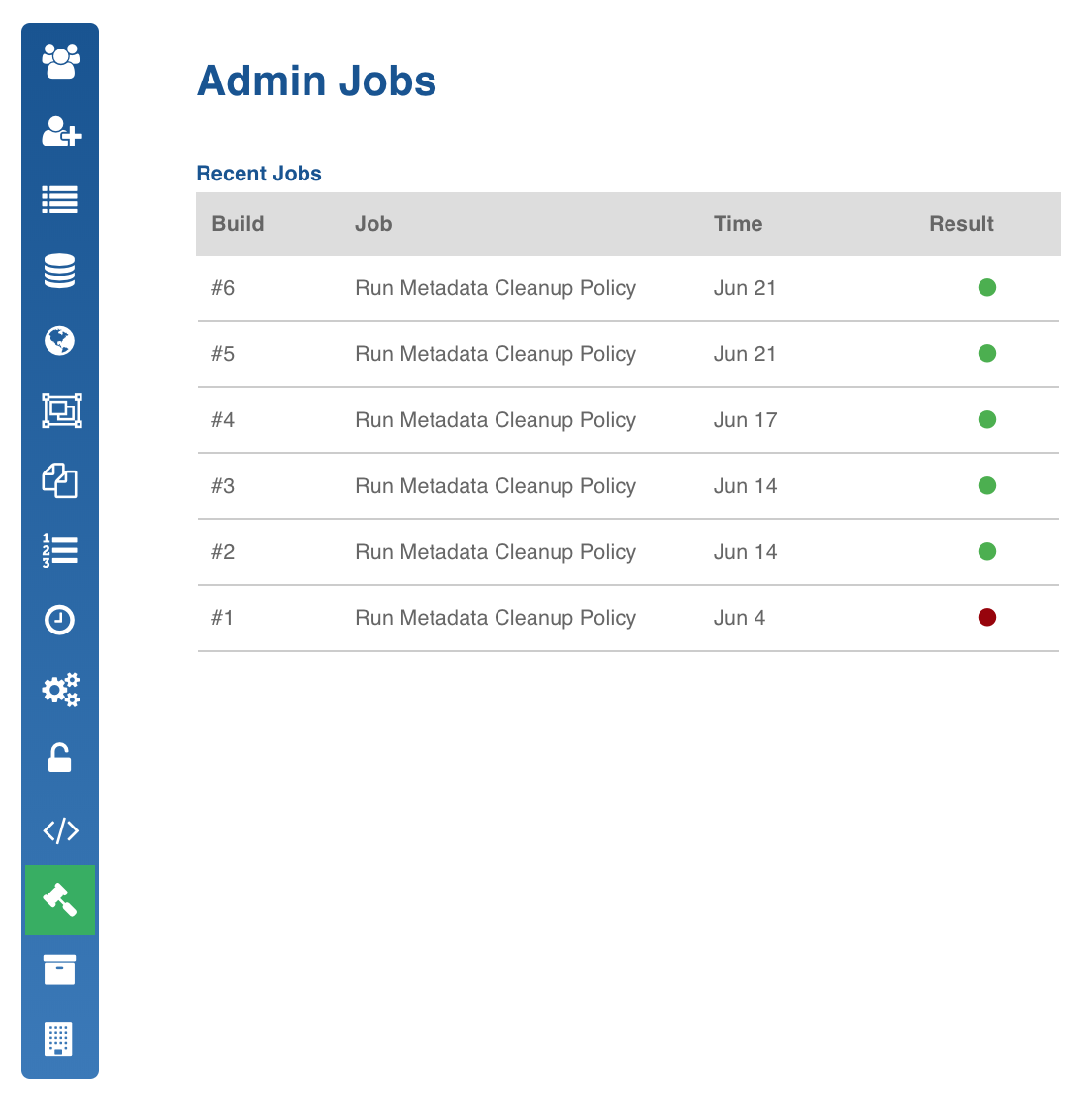Metadata Management
Infoworks supports archival/deletion of metadata which is not in use for a specific period.
- Login to the Infoworks DF with admin credentials.
- Click the Admin menu and click the Metadata Management icon.
- Click the Run Metadata Cleanup Job button to run the metadata cleanup.

Following are the metadata cleanup fields:
- Policy Name: Artifacts groups to be cleaned up. It includes Jobs, Audits and Metrics.
- Cleanup Action: The action to be performed on the policy. The default action is disable. You can choose to archive or delete.
- Cleanup Details: This field displays the archival path of the policy, if set.
- Retention Period: The number of days for which the data will be retained.
- Last Cleanup At: The timestamp at which the cleanup was last performed.
- Option: Click this option to edit the policy cleanup details. For more details, see Edit Metadata Cleanup Policy section.
Edit Metadata Cleanup Policy
Following are the steps to edit the metadata cleanup policy:
- Click the edit icon for the required policy.
- Select the cleanup action (disable, archive or delete), enter the required details.
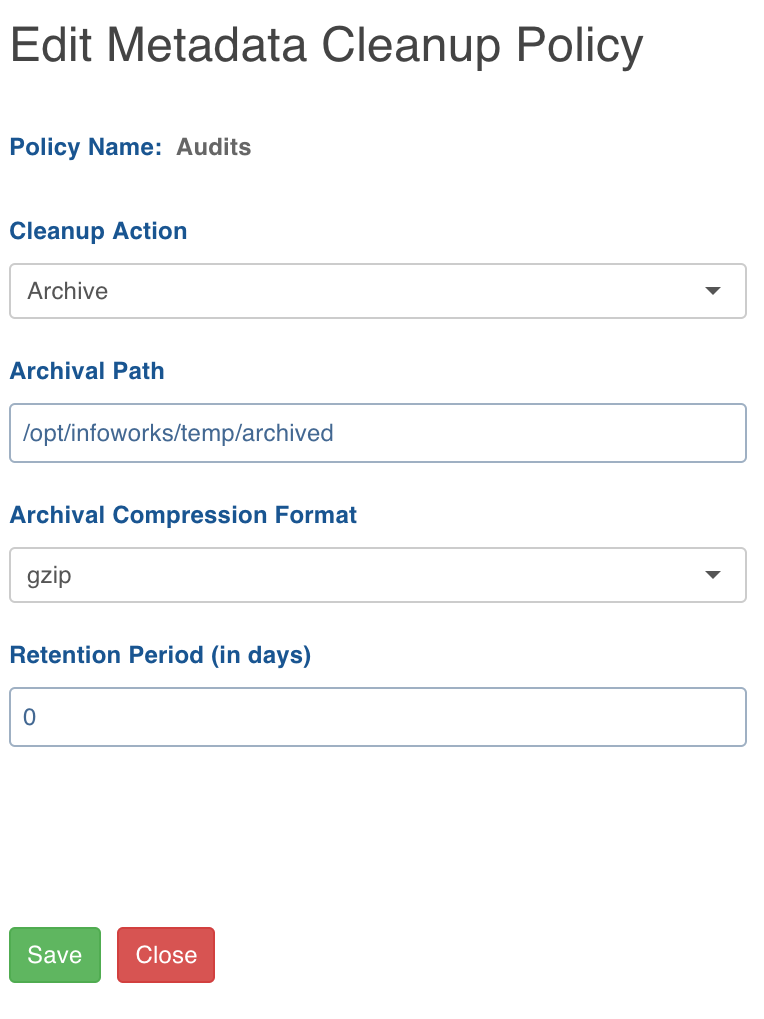
- Click Save.
Scheduler Configuration
Following are the steps to schedule a cleanup:
- Click the Edit User button to set the user details and click Save Changes.
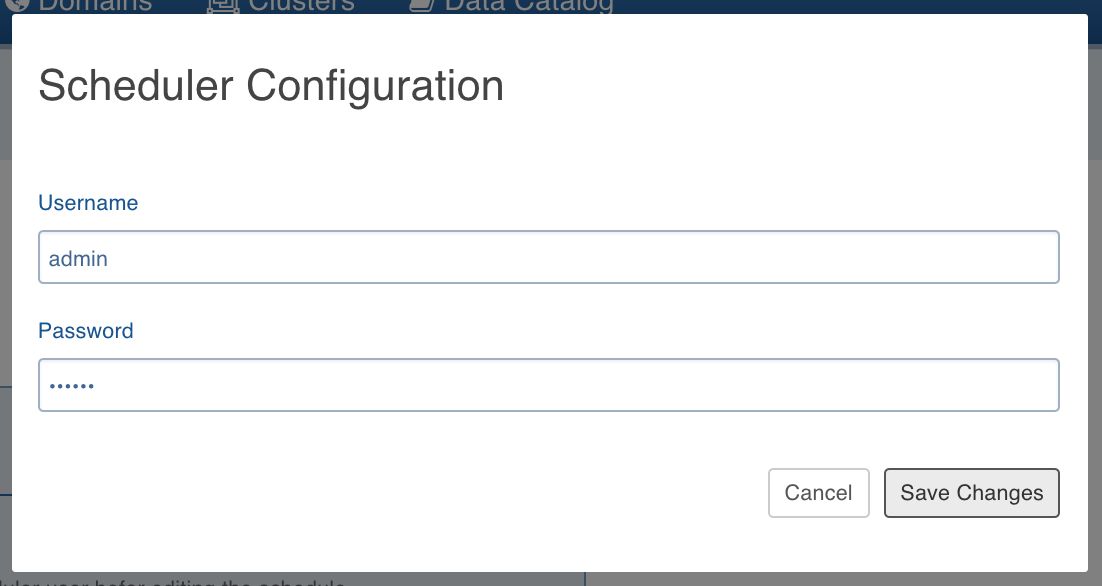
- In the Cleanup Scheduler section, Click Edit for the cleanup schedule.
- Select Status as Enabled.
- Select start date and time at which you want the cleanup to occur.
- Enter the other details to repeat the cleanup schedule and click Save.
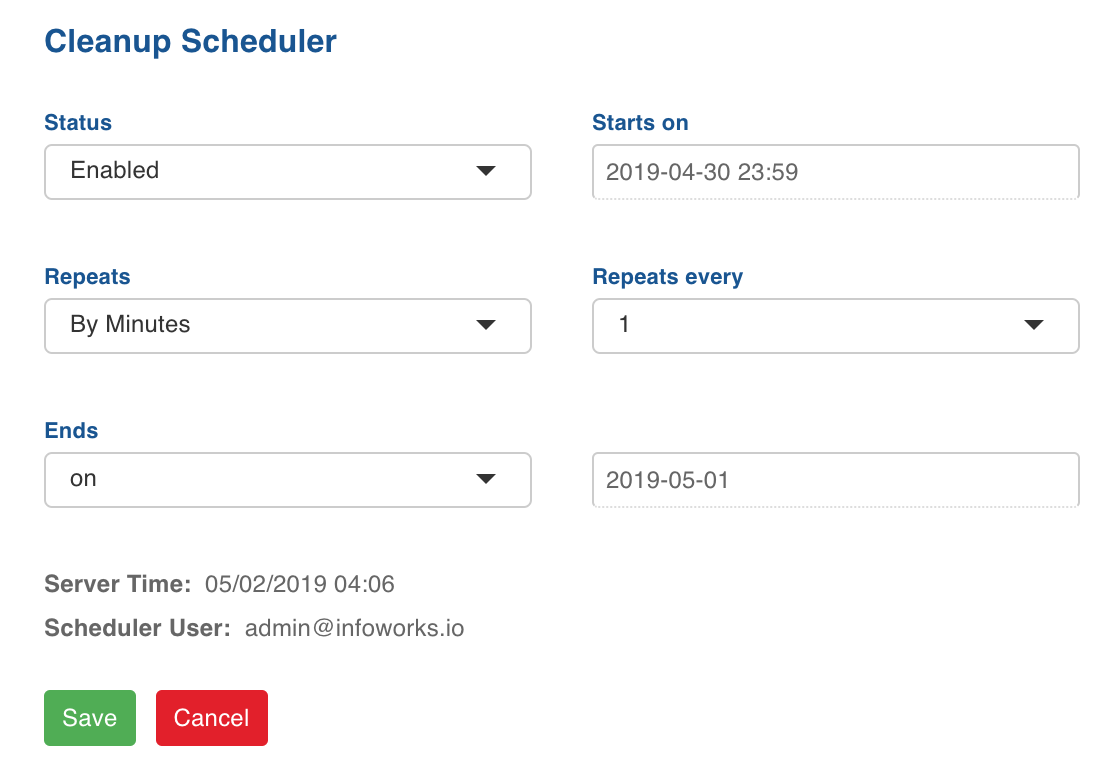
Admin Jobs
The Admin Jobs page displays the details of the jobs run by the admin. This currently includes the metadata cleanup jobs.