This document includes the steps required to Install Infoworks on an existing HDInsight cluster with ESP.
Prerequisites
Following are the prerequisites to create HDInsight cluster with ESP:
- Azure Active Directory domain services must be already set up in the Azure portal with either custom or default domain and ready to use with Secured LDAP.
- If HDInsight cluster must be present in the different resource group. Ensure a Vnet is created in a new resource group and peered with Azure Active Directory Vnet vice-versa.
HDInsight Deployment
Create HDInsight HBase Cluster version 3.6 with ESP option selected. Ensure to have an associated Vnet and subnet. When creating the cluster, note the following:
- Cluster Name
- Cluster Ambari Login User Name
- Cluster Ambari Login Password
- LDAP Admin User Password (admin user when creating HDInsight cluster under the Security + Networking section.)
Installation
Following is the Infoworks installation procedure:
Adding Edge node
- Login to portal.azure.com in a web browser and enter the following url: https://portal.azure.com/#create/Microsoft.Template/uri/https%3A%2F%2Fraw.githubusercontent.com%2FInfoworks%2Fdeployments%2Fmaster%2Fazure%2Fhdinsight%2Fexistinghdinsight%2FmainTemplate.json
- The following interface will be displayed:
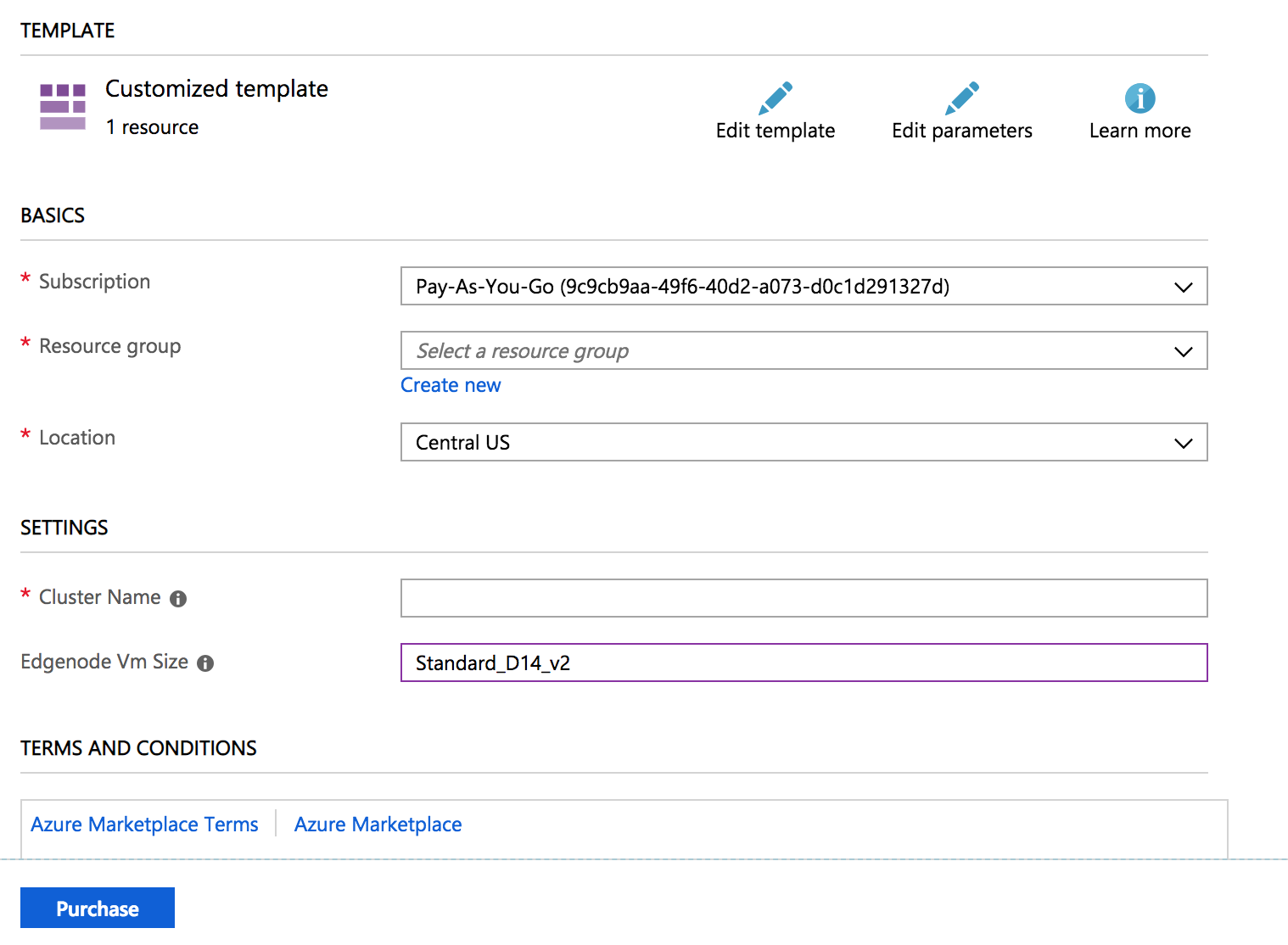
- Select the Resource group where the HDInsight cluster is located and provide the cluster name.
- Edgenode Vm Size must be populated in advance with Standard_D13_v2. Contact Infoworks support team to verify if the value must be modified, for example, Standard_D14_v2. This value depends on the usage of the system and possible workloads on the edge node.
- Once the values are entered, click Purchase and wait for the deployment to complete.
Configuring Spark 2 using Script Actions
- Login to https://portal.azure.com.
- Click the Resource Groups menu, select the resource group where the HDInsight cluster is located and select the respective HDInsight cluster.
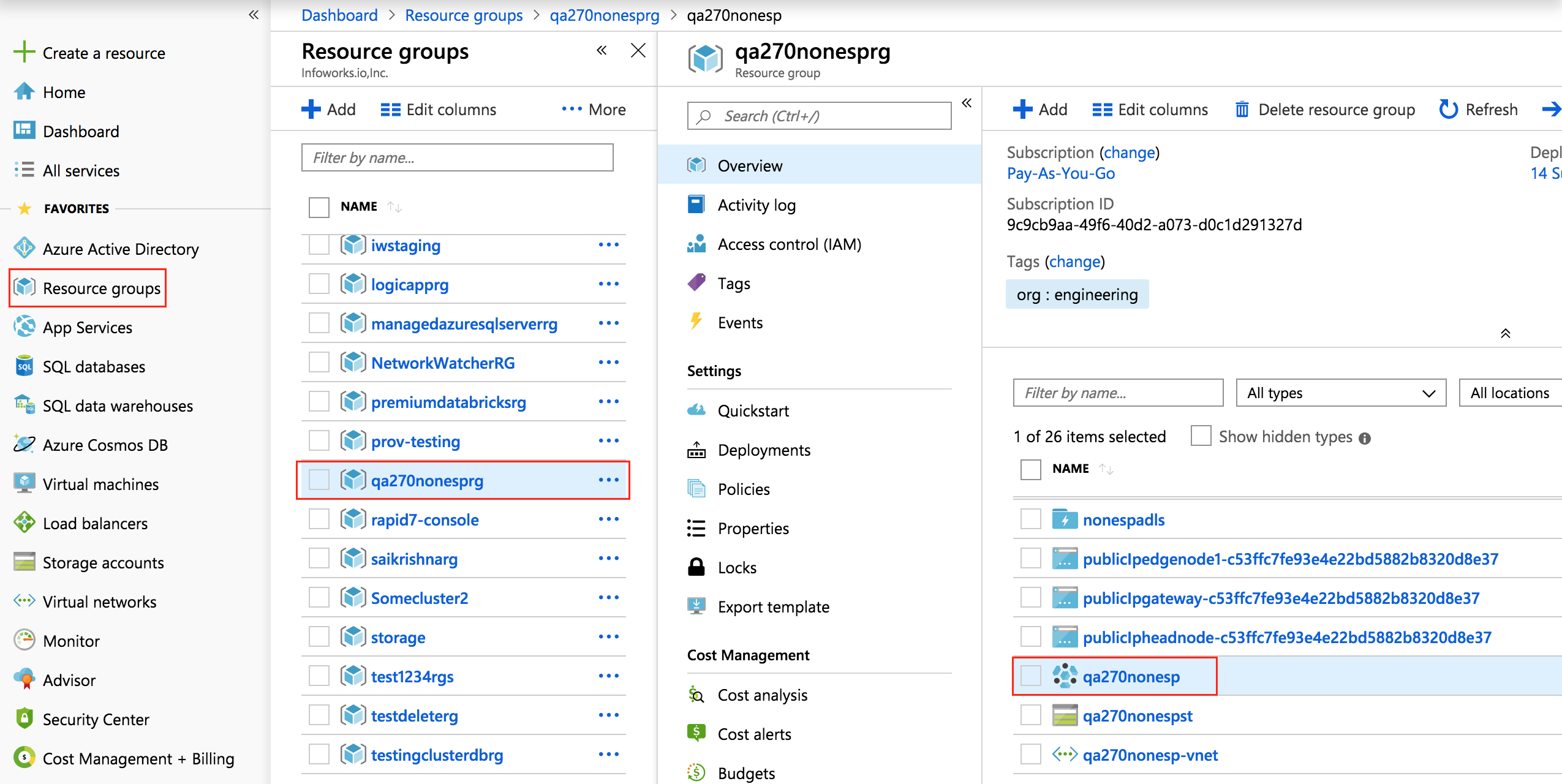
- Select the Script Actions menu and click Submit New to install Spark 2 on all the nodes.
Enter the following values:
- Script type: Select the type as Custom.
- Name: Enter a name, for example, spark-installation.
- Bash Script URI: Enter the following URI https://raw.githubusercontent.com/Infoworks/deployments/master/azure/hdinsight/existinghdinsight/spark-install.sh
- Node Types: Select All the nodes - Head, Region, Zookeeper and Edge. This option allows to run script actions on selected nodes.
- Parameters: Enter the following space separated parameters - CLUSTER_NAME CLUSER_AMBARI_LOGINUSERNAME CLUSTER_AMBARI_LOGINPASSWORD
- Check the the box to persist the script action to rerun the script action whenever a new node is added to the cluster.
- Click Create and wait for the deployment to finish.
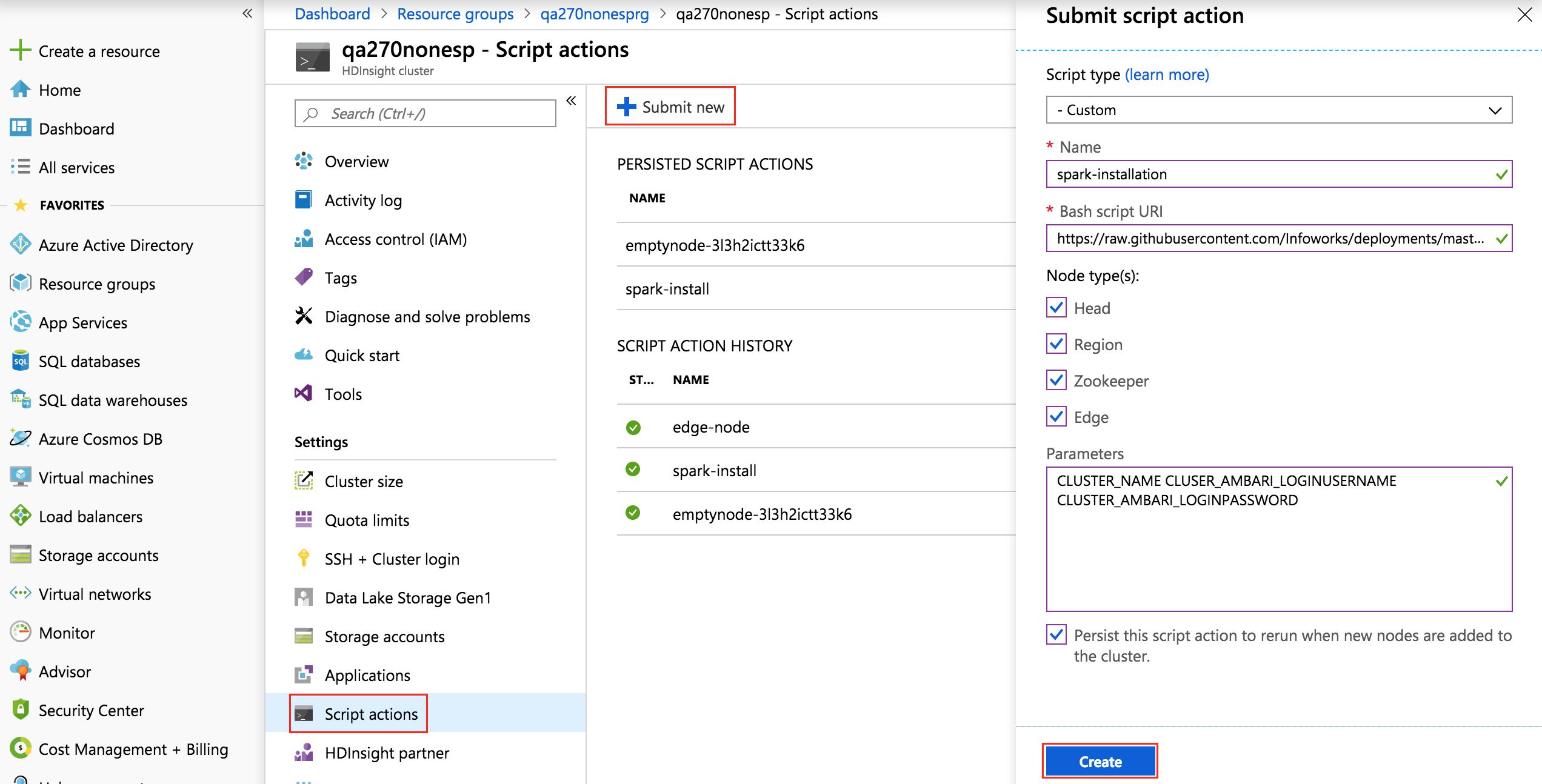
Installing Infoworks on Edge Node using Script Actions
- Login to https://portal.azure.com.
- Click the Resource Groups menu, select the resource group where the HDInsight cluster is located and select the respective HDInsight Cluster.
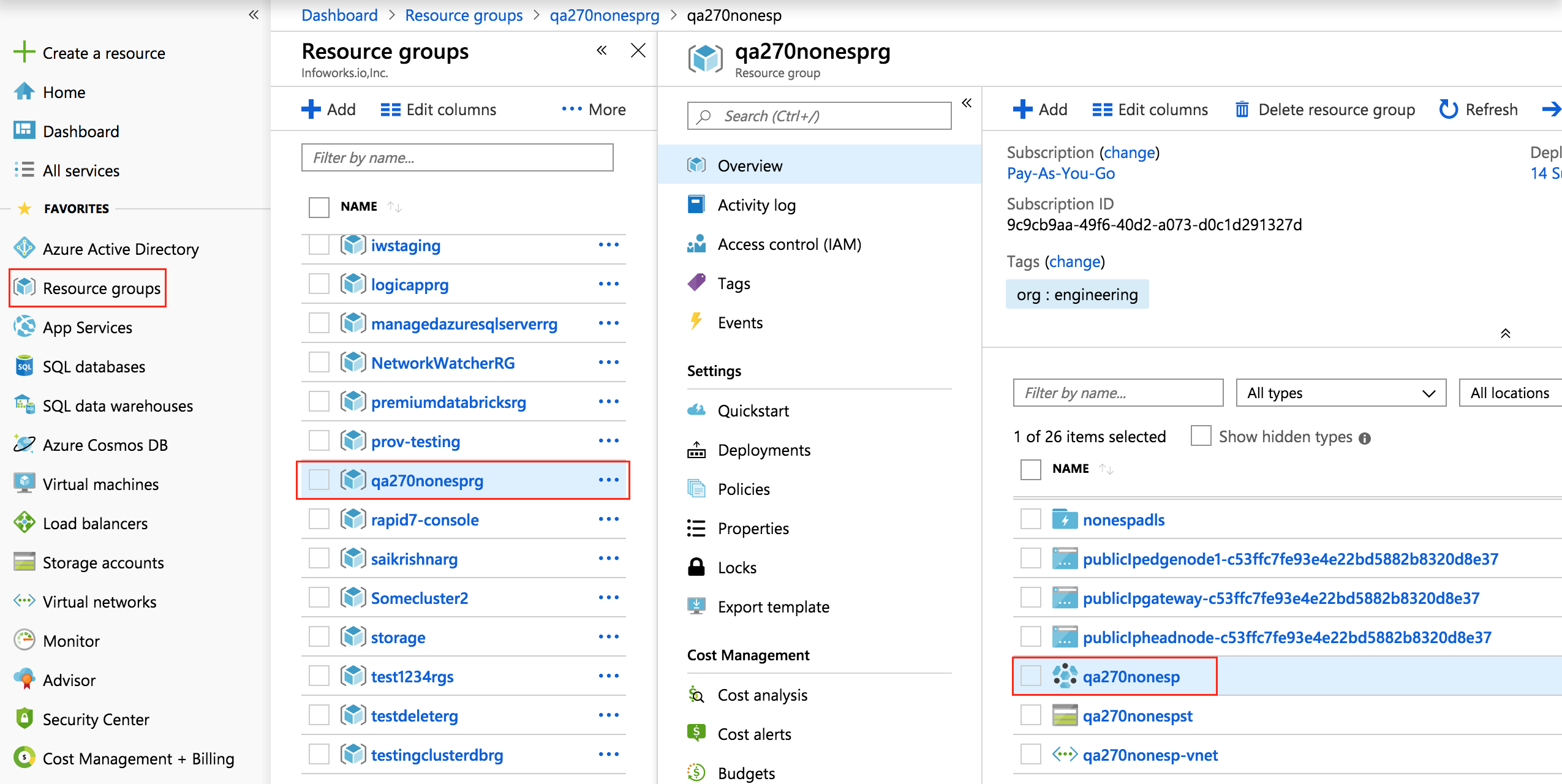
- Select the Script Actions menu and click Submit New to install Infoworks on the edge node.
Enter the following:
- Script type: Select the value as Custom.
- Name: Enter a name, for example, iwx.
- Bash Script URI: Enter the following URI: https://raw.githubusercontent.com/Infoworks/deployments/master/azure/hdinsight/existinghdinsight/edgenode-init.sh
- Node Types: Select Edge node.
- Parameters: Enter the following space separated parameters: CLUSTER_NAME CLUSER_AMBARI_LOGINUSERNAME CLUSTER_AMBARI_LOGINPASSWORD LDAP_ADMIN_PASSWORD
- Check the the box to persist the script action to rerun the script action whenever a new node is added to the cluster.
- Click C reate and wait for the deployment to finish.
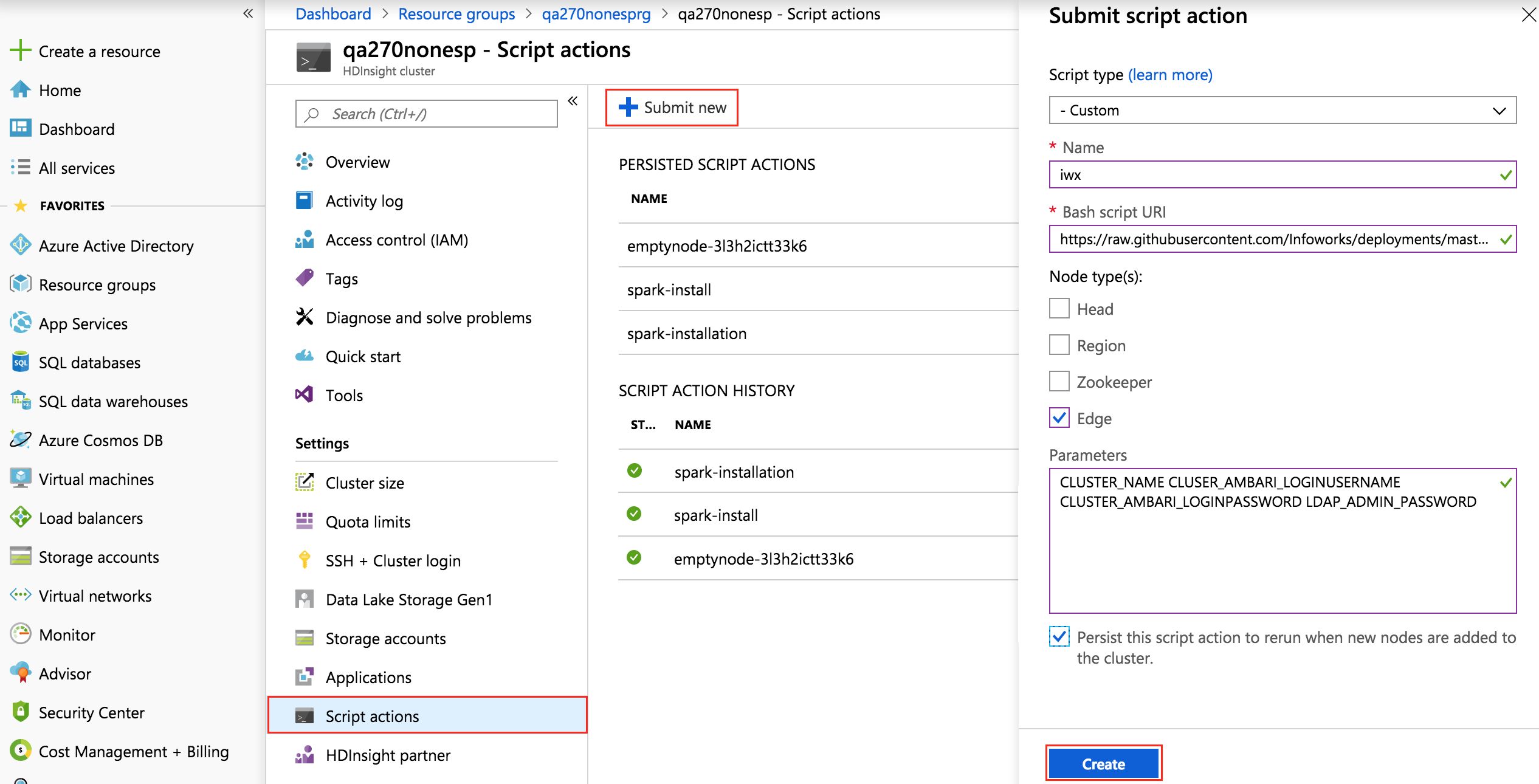
Manual Configurations
Set the following in the conf.properties file to enable Kerberos:
iw_security_kerberos_enabled=trueiw_security_kerberos_default_principal=LDAP_USER@<REALM>iw_security_kerberos_default_keytab_file=/home/LDAP_USER/LDAP_USER.keytabiw_security_kerberos_hiveserver_principal=hive/<HOSTNAME>@REALM;transportMode=http;httpPath=cliservice- Modify the Hive port from 10000 to 10001 in the hive property, for example, hive=hive2://hostname:10001
Hive Configurations
In the Ambari UI, select Hive service and select Configs and Advanced.
- Add the following property in custom Hive site: hive.security.authorization.sqlstd.confwhitelist.append=.*
- Set doAs, Run as end user instead of Hive user from false to true.