After successful creation of the cube, follow these steps to configure the cube:
- On the Design page, click the settings icon. The Cube Settings page is displayed.
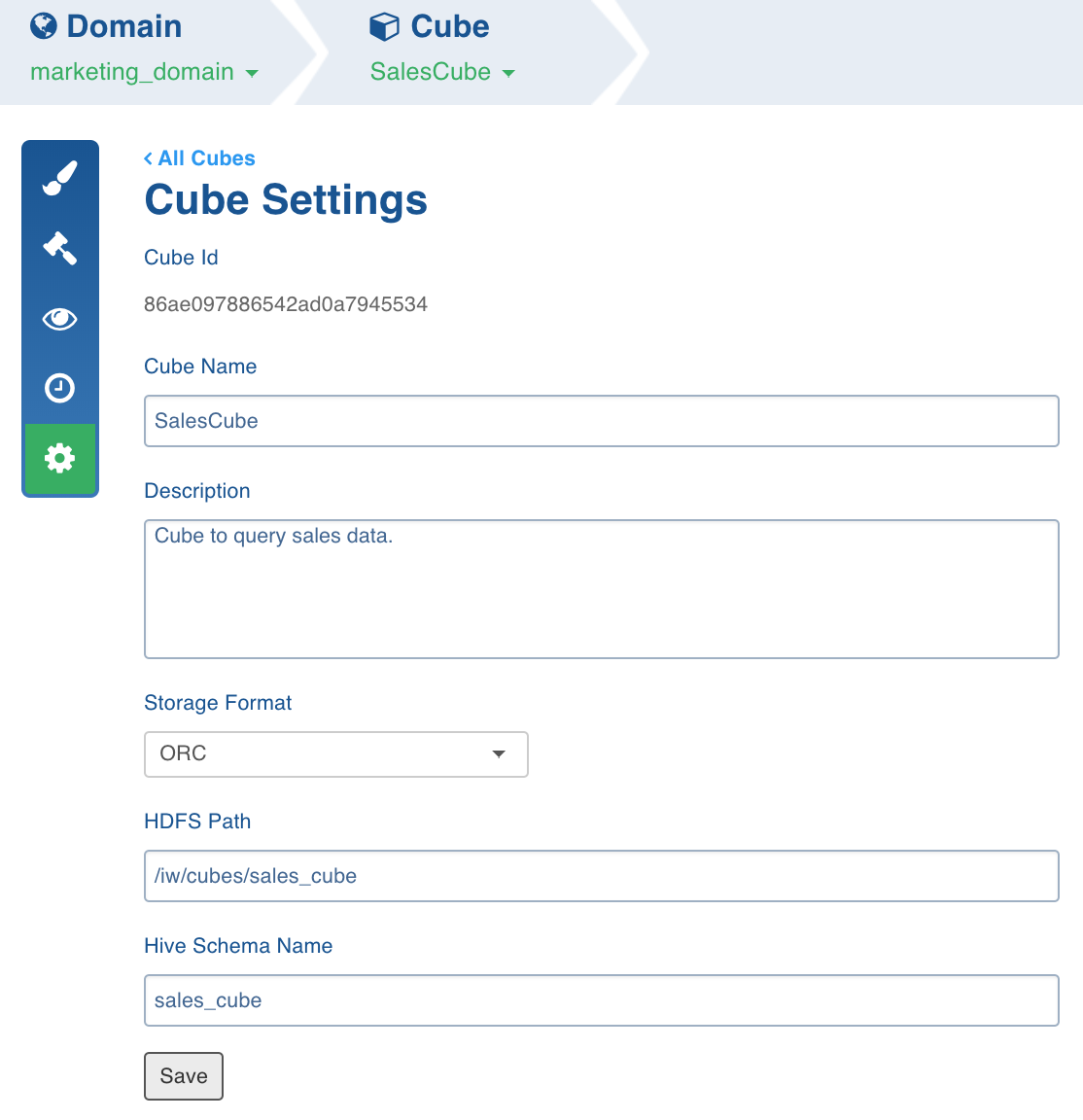
- Modify or add values to the fields as required.
Cube Configuration Migration
For a successful cube configuration migration, the sources and tables in the exported file must exactly match the names in the environment where the cube configuration is being imported.
Exporting Cube Configuration
To export a cube configuration, follow these steps:
- Click Domains from the top menu.
- On the Domains page, click the domain where the required cube is created.
- On the Summary page of the domain, click the cube for which configuration must be migrated.
- Click the Settings icon.
- On the Settings page, locate the Configuration Migration section as shown below.
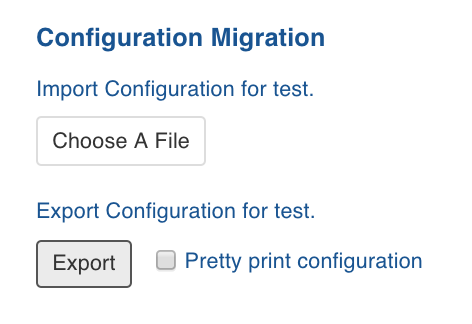
- Click Export. The cube configuration gets downloaded.
Importing Cube Configuration
To import a cube configuration, follow these steps:
- Click Domains from the top menu.
- On the Domains page, click the domain where the required cube is created.
- On the Summary page of the domain, click the cube for which configuration must be migrated.
- Click the Settings icon.
- On the Settings page, locate the Configuration Migration section.
- Click Choose A File and select the required cube configuration file.
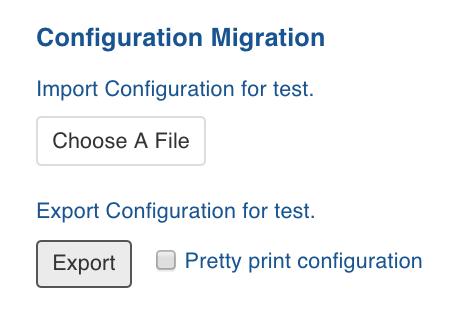
NOTE: On this screen, you can view the table mapping between the imported file and the tables in the domain. If a table mapping is not available, an error displays next to the table in question.
- Click Import Configurations to import the cube configuration.
Restoring Cube
When the cube is in incremental mode and a design or configuration change has been performed after successful incremental builds, the cube might fail. You can click the Restore button in the Restore Cube section to restore the last successful build design.

Cube Advanced Configurations
Following are the steps to set advanced configurations for cube:
- Navigate to the cube Design page.
- Click Settings icon on the left menu.
- In the cube Settings page, scroll down to locate Advanced Configurations section as follows:

- Click Add Configuration.
- Enter the Key and Value.
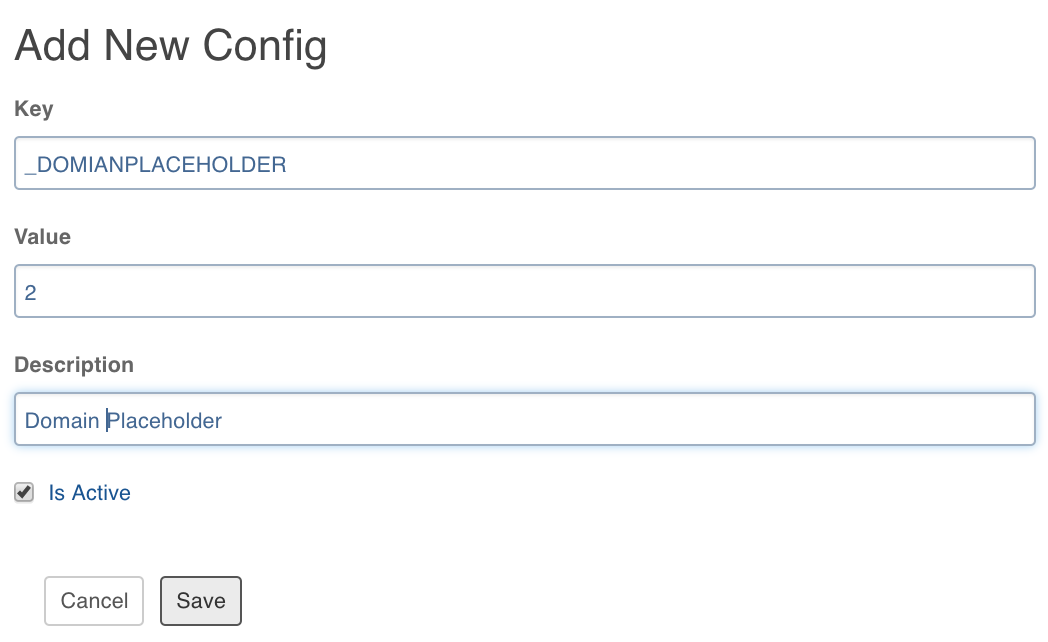
- Click Save.
Notification Services
- In the Cube Settings page, click Add New Subscriber button.
- Enter the email ID of the subscriber.
- Select the Notify Via options which include email and slack.
- Select the jobs for which the subscriber must be notified. The jobs include build and deletion of cube.
- Click Save. The subscriber will be notified for the selected jobs.