NOTE: Before you upgrade, read the Release Notes for the updates in the version.
Prerequisites
- Ensure that internet connection is available for Mongo DB upgrade.
- Ensure that you take a backup of the Mongo DB before upgrade. MongoDB stores metadata of sources created in Infoworks, pipelines, logs generated and their executions, cubes, users, domains, tables ingested. The MongoDB dump can be triggered from the User Interface. For more details, see the Backup section in the Admin and Operations chapter.
- Ensure that the Mongo DB is up and running.
- If Mongo HA is enabled, ensure that the Mongo DB is in primary or secondary state on all nodes. If the Mongo HA node is in unrecoverable state, perform the procedure mentioned in Resync Member of Replica Set.
- Backup the Postgresql database using the Script. The log file will be created in the /home//postgres_backup folder. This location is configurable in the script.
- Cleanup the logs that are not required, using the following script. You can create a cron job to schedule this in your Infoworks environment.
- Go to the $IW_HOME/apricot-meteor/scripts folder.
- Run
./log_cleanup.sh -hto view the parameters that you need pass. For example, to delete all the logs created between 2018-07-1 and 2018-07-25, from the /opt/infoworks/logs/job folder, run the following command:./log_cleanup.sh -d=/opt/infoworks/logs/job -sd=2018-07-1 -ed=2018-07-25
Upgrade Procedure
NOTE: Before starting the upgrade, ensure that all Infoworks services are running and no Infoworks jobs are running.
During Orchestrator engine upgrade, ensure that the Orchestrator services are stopped. Else, it might result in upgrade failure.
To upgrade the Infoworks ADE version, execute the following commands on the edge node:
- Run the following command:
source $IW_HOME/bin/env.sh - Navigate to the scripts directory using the following command:
cd $IW_HOME/scripts; where, $IW_HOME is the directory where the Infoworks ADE is installed. If scripts folder is not available (2.4.x, 2.5.x, 2.6.x base versions), create scripts folder in $IW_HOME. - Download the update script using the following command:
wget <link-to-download>; reach out to your Infoworks support representative to get the link to download and replace with the link. - Upgrade the Infoworks ADE version using the following commands:
tar -xf update_2.7.1-beta1.tar.gz
cd iw-installer
./upgrade.sh -v 2.7.1-beta1
If the base version is below version 2.6, the upgrade procedure upgrades Metadata DB (Mongo) from 3.2 to 3.6 version. The upgrade of metadata DB includes the following:
- updates the metadata DB binaries
- sets up feature compatibility version
Upgrade Considerations
- If metadata backup is not successful, the upgrade will be discontinued.
- If jobs are run during upgrade, a warning message will be displayed.
- If any step fails during upgrade, the script will be exit.
- The HDFS temp directory cache will be cleared after the upgrade.
- If ulimits are too low for the Infoworks user, a warning message will be displayed.
Rollback Procedure
Prerequisite: Ensure that Mongo dump of the version to be rolled back to is available. For example, if you want to rollback from 2.6.0 to 2.4.0 version, then Mongo dump of 2.4.0 must be available.
- Download the update script using the following command:
wget <link-to-download>
Reach out to your Infoworks representative to get the link to download and replace with the link.
- Upgrade the Infoworks ADE version using the following command:
bash rollback.sh <version>;where, version indicates the version name specified during upgrade. For example,bash rollback.sh 2.6.0 - Provide the Mongo backup directory when prompted.
- After rollback, if any service is in stop state, start the service manually.
WARNING: Rollback is irreversible.
Post Upgrade
After upgrading the Infoworks services, perform the following post-upgrade tasks:
- Verify if all the Infoworks services are running
- Obtain the Infoworks license key from Infoworks support
Verifying Infoworks Services
Perform the following:
- Trigger a simple Ingestion, Data Transformation and Workflow job.
- Verify that the jobs are running correctly.
Obtaining Infoworks License Key
An admin can perform the following License Management operations from the Infoworks ADE:
- Add license keys
- Update license keys
- View features added to the product
Adding License Key
To add a new license key follow the below steps:
- Login to the Infoworks ADE.
- Navigate to Admin > License Manager. The Infoworks License page is displayed which includes the following sections:
Summary: Summary of the Infoworks License
- License Violation: The list of license compliance anomalies. For details see the License Violations section below.
- Installation Id: Unique installation ID for each server
- License Type: Type of license like dl_basic, dl_enterprise, etc.
- License Starts: Timestamp when the license was activated.
- License Ends: Timestamp when the license expires.
Features - Details of features added to the product
- License Feature: list of features.
- Value: value assigned to each feature. The features that are activated using the license key are displayed as Yes.
Install Your New Infoworks License: text box to paste the license key.
- Copy the Installation ID and mail it to Infoworks. The license key will be sent to you via mail.
- Copy the license key and paste in the Install Your New Infoworks License text box.
- Click Install New License. The license will be installed.
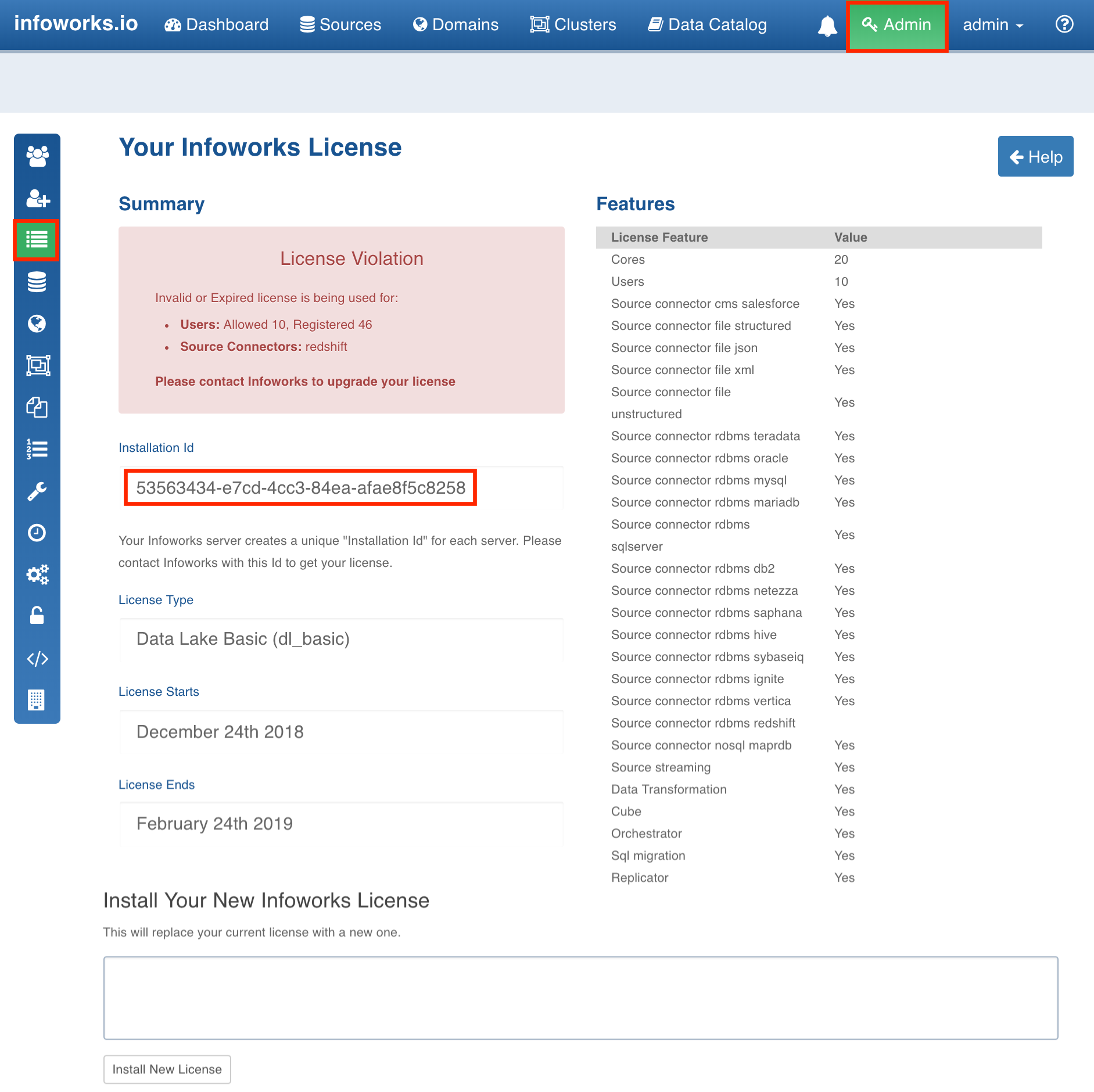
To update the license key, follow the same procedure. Adding a new license key will replace the existing license.
License Violations
Following is the list of license violations:
- Server not having a license.
- License being expired or not started.
- Registered users not being licensed.
- Usage of unlicensed source types.
- Usage of unlicensed feature (Data Transformation, Cube, etc).
License Warning Messages
The license compliance anomalies are displayed in the License Management page and warnings are displayed in the respective source, pipeline, workflow and cube pages.
- All the license violations are displayed in the License Management page.
- When you use an unlicensed source type, a warning is displayed for the particular Source Type in the Manage Source page.
- When you edit a pipeline without the required license, a warning is displayed in the pipeline editor page.
- When you edit a workflow without the required license, a warning is displayed in the workflow editor page.
- When you edit a cube without the required license, a warning is displayed in the cube editor page.